Excel Convert Formula To Value
elan
Sep 21, 2025 · 7 min read
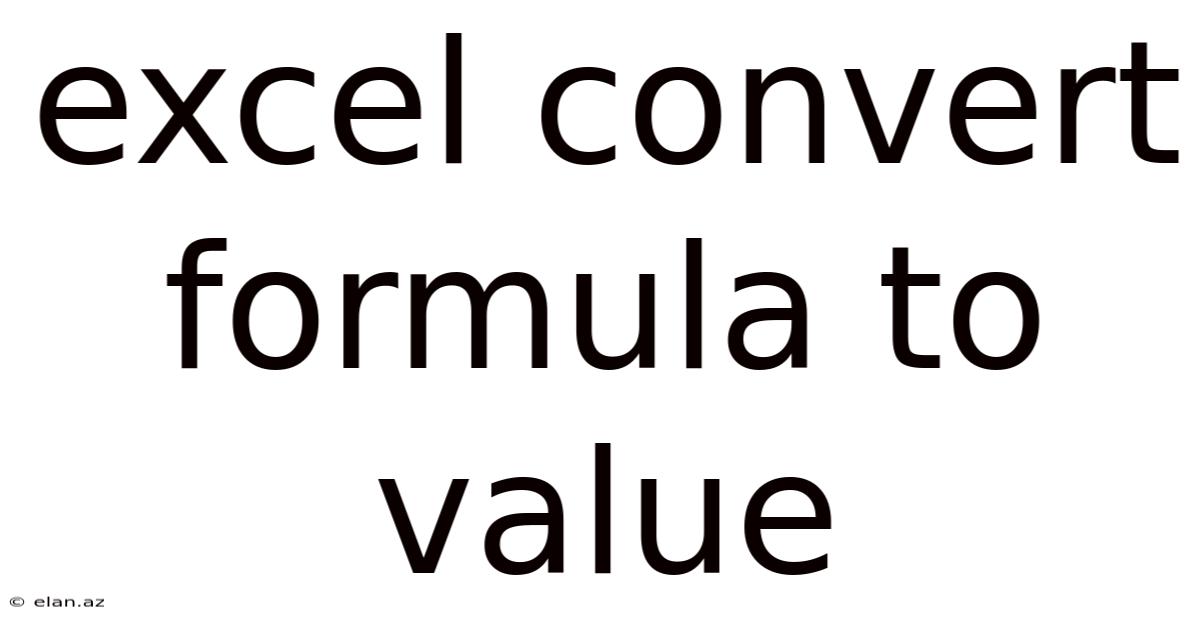
Table of Contents
Excel: Converting Formulas to Values – A Comprehensive Guide
Converting formulas to their resulting values in Excel is a crucial skill for data cleaning, analysis, and report generation. Understanding how to do this effectively prevents accidental formula updates, preserves your calculations, and simplifies further data manipulation. This comprehensive guide will walk you through various methods, explaining each step clearly and offering solutions for common scenarios. We'll cover both simple and complex scenarios, ensuring you master this essential Excel technique.
Introduction: Why Convert Formulas to Values?
Excel's power lies in its ability to perform calculations using formulas. However, sometimes you need to replace those formulas with their calculated results. This process, known as converting formulas to values, offers several key advantages:
-
Preventing Accidental Changes: Once a formula is converted to a value, it becomes static. Changes to the underlying data or formulas it references will no longer affect the converted cell. This is particularly important when you've completed calculations and want to protect your results.
-
Data Integrity: Converting formulas to values ensures the accuracy of your data at a specific point in time. This is crucial for audits, reports, and archiving data.
-
Improved Performance: Large worksheets with numerous formulas can be slow. Converting formulas to values in sections where calculations are complete can significantly speed up Excel's performance.
-
Data Sharing and Compatibility: Converting formulas to values makes your spreadsheet more compatible with other applications that may not support Excel formulas. This is beneficial when sharing your data with individuals or systems using different software.
-
Simplifying Further Analysis: Sometimes, analyzing data with formulas in place can be cumbersome. Converting to values cleans your dataset and makes subsequent calculations or visualizations simpler.
This guide will explore several methods for converting formulas to values in Excel, covering everything from simple copy-pasting to using VBA scripting for complex scenarios.
Method 1: The Copy-Paste Special Technique
This is the most straightforward method for converting formulas to values. It's perfect for quick conversions of smaller datasets or individual cells.
Steps:
- Select the cells containing the formulas you want to convert.
- Copy the selected cells (Ctrl+C or Cmd+C).
- Right-click on the top-left cell of the destination range (or the same range if you want to overwrite the formulas).
- Select "Paste Special..." from the context menu.
- In the "Paste Special" dialog box, choose "Values" and click "OK".
This action will paste only the calculated values of the formulas, effectively replacing the formulas with their results. This is a non-destructive method if you keep the original data, as you can always copy and paste the original formulas again.
Method 2: Using the VALUE() Function
The VALUE() function in Excel can be used to convert a cell containing a formula to a value within another formula. This is useful when you need to use the result of a formula in another calculation without directly converting the original cell.
Syntax: VALUE(text)
textis the cell containing the formula or a text string representing a number.
Example:
Let's say cell A1 contains the formula =SUM(B1:B10), and you want to use its result in cell C1 to perform additional calculations. You can use the following formula in cell C1:
=VALUE(A1) * 2
This will multiply the value resulting from the formula in A1 by 2, without modifying cell A1 itself. This approach provides a flexible way to incorporate the results of formulas into further calculations while maintaining the original formulas intact.
Method 3: The "Paste as Values" Shortcut
A faster alternative to the "Paste Special" method is using the keyboard shortcut.
Steps:
- Select the cells containing the formulas.
- Copy the selected cells (Ctrl+C or Cmd+C).
- Press Alt+E+S+V (Windows) or Option+Shift+Command+V (Mac) to directly paste the values.
Method 4: Using the GET.CELL() Function (Advanced)
This method is more complex and primarily used for specific programming needs within Excel. It allows you to retrieve specific cell properties, including the calculated value.
Syntax: GET.CELL(info_type,reference)
info_typespecifies the information to retrieve. Use 1 for the calculated value.referenceis the cell containing the formula.
Example:
If cell A1 contains the formula =SUM(B1:B10), you can retrieve its value in another cell using the following formula:
=GET.CELL(1,A1)
Note: GET.CELL has limitations; it's not dynamic and won't automatically update if the underlying formula's result changes. It's mainly used in context-sensitive scenarios, such as within VBA macros or custom functions.
Method 5: Converting Entire Worksheets or Ranges (Using VBA)
For large datasets or entire worksheets, using VBA (Visual Basic for Applications) provides an efficient solution. This allows you to automate the conversion process.
VBA Code:
Sub ConvertFormulasToValues()
' Select the entire worksheet
Sheets("Sheet1").Select
' Convert formulas to values
Cells.Value = Cells.Value
End Sub
This code selects the entire worksheet ("Sheet1" in this case) and then replaces all formulas with their values using the Cells.Value = Cells.Value statement. You can modify this code to select specific ranges if needed. For example, to convert a specific range (A1:B10) you can replace Cells with Range("A1:B10").
Remember to open the VBA editor (Alt + F11), insert a module, and paste this code. Then run the macro. Always back up your worksheet before running any VBA code.
Important Considerations for VBA:
- Error Handling: For robust VBA scripts, consider adding error handling (using
On Error Resume Nextor structured exception handling) to gracefully handle potential issues. - Range Selection: Be precise in selecting the range to avoid unintended conversions.
- Testing: Test your VBA code on a copy of your data first.
Method 6: Dealing with Errors and Specific Scenarios
Sometimes, formulas might result in errors (#N/A, #VALUE!, #REF!, etc.). Directly converting these errors to values will result in the error messages remaining as text. You might need to handle these errors before conversion. This can be done in several ways:
- Using
IFERROR(): Before converting, you can use theIFERROR()function to replace errors with a specific value (e.g., 0 or blank). For example:=IFERROR(your_formula,0) - Data Cleaning: Manually review and correct errors before converting.
- VBA with Error Handling: VBA allows for more sophisticated error handling within the conversion process.
Frequently Asked Questions (FAQ)
-
Q: Will converting formulas to values affect other formulas that reference the original cells?
A: Yes, if other formulas depend on the results of the converted formulas, they will need to be recalculated or updated to reflect the new static values.
-
Q: Can I undo the conversion of formulas to values?
A: No, the conversion is generally irreversible. If you haven't saved the file after the conversion, you can undo using the undo feature in Excel. Otherwise, you'll need the original data or a backup copy.
-
Q: What is the best method for converting formulas to values?
A: The best method depends on the scale and complexity of your data. For small datasets, the copy-paste special method is sufficient. For larger datasets, VBA offers efficiency.
-
Q: What happens if I have formulas with dynamic arrays?
A: Converting formulas involving dynamic arrays (introduced in Excel 365) to values will preserve the calculated results of the array. However, changes to the input data will not be reflected.
-
Q: Can I selectively convert formulas to values based on a condition?
A: Yes. You can use VBA code with conditional statements to selectively convert formulas based on criteria you define (e.g., only converting formulas where a certain cell value meets a condition).
Conclusion: Mastering Formula-to-Value Conversion in Excel
Converting Excel formulas to values is a fundamental skill that enhances data management, analysis, and report generation. Choosing the right method depends on your specific needs and the size of your dataset. Mastering these techniques will significantly improve your efficiency and the reliability of your data analysis workflows. Remember to always back up your work before performing any bulk conversions, especially when using VBA scripting. By understanding these different methods and their implications, you can confidently work with Excel data, ensuring data integrity and efficient workflows.
Latest Posts
Latest Posts
-
Integral Of 1 X Ln X
Sep 21, 2025
-
Tale Of Custard The Dragon
Sep 21, 2025
-
Definition Of Globalisation In Sociology
Sep 21, 2025
-
40 50 As A Percentage
Sep 21, 2025
-
Control Of Pollution Act 1974
Sep 21, 2025
Related Post
Thank you for visiting our website which covers about Excel Convert Formula To Value . We hope the information provided has been useful to you. Feel free to contact us if you have any questions or need further assistance. See you next time and don't miss to bookmark.