Excel Formula For Sheet Name
elan
Sep 19, 2025 · 6 min read
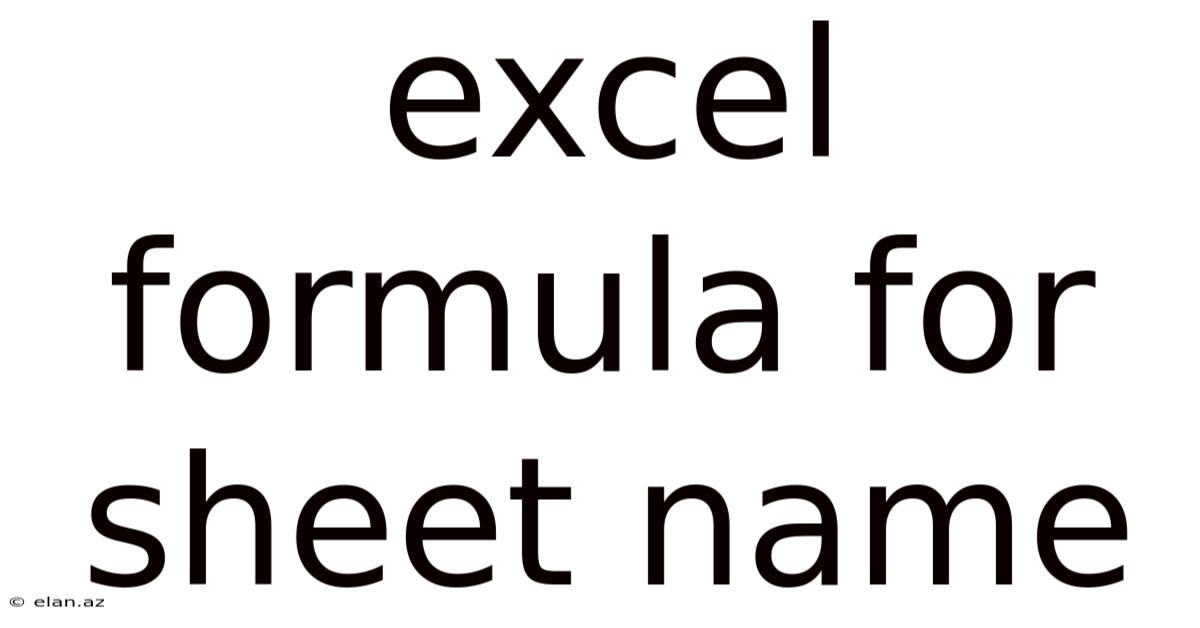
Table of Contents
Mastering Excel Formulas: Working with Sheet Names
Excel's power lies not just in its spreadsheet capabilities, but also in its robust formula engine. One particularly useful skill is mastering how to incorporate sheet names into your formulas. This allows for dynamic calculations across multiple worksheets, creating efficient and flexible workbooks. This comprehensive guide will walk you through various techniques and provide practical examples to help you confidently integrate sheet names into your Excel formulas. We'll cover everything from basic referencing to advanced techniques, ensuring you can effectively manage data across your spreadsheets.
Understanding Sheet Name Referencing
Before diving into complex formulas, it's crucial to understand the fundamental way Excel handles sheet names within formulas. Essentially, you need to enclose the sheet name in single quotes (') if it contains spaces or special characters. If the sheet name is a single word without spaces or special characters, the single quotes are optional but recommended for consistency.
For example:
- Correct:
='Sheet 1'!A1(Sheet name with a space) - Correct:
='Sheet-2'!B2(Sheet name with a hyphen) - Correct:
='1st Sheet'!C3(Sheet name starting with a number) - Correct:
='Sheet1'!D4(While quotes are optional here, it's best practice to include them)
Basic Formulas with Sheet Names
Let's start with some basic examples to illustrate how to refer to cells on other sheets. Suppose you have three sheets: "Sales Data," "Expenses," and "Summary." "Sales Data" contains sales figures in column A, and "Expenses" contains expense figures in column A. You want to calculate the profit on the "Summary" sheet.
1. Simple Sum:
To add the sales from "Sales Data" cell A1 and subtract the expenses from "Expenses" cell A1, the formula on the "Summary" sheet would be:
='Sales Data'!A1 - 'Expenses'!A1
2. Summing Ranges:
Let's say you want to sum the entire column A of both sheets. The formula would be:
=SUM('Sales Data'!A:A, 'Expenses'!A:A)
3. Averaging Data:
If you needed the average sales for the first 10 rows in "Sales Data", the formula would be:
=AVERAGE('Sales Data'!A1:A10)
4. Using other functions:
You can easily incorporate sheet names into any Excel function. For instance, to find the maximum value in a range on another sheet:
=MAX('Sales Data'!A:A)
Advanced Techniques: Indirect Referencing and Cell References
Excel's INDIRECT function is incredibly powerful when dealing with sheet names dynamically. It allows you to build cell references using text strings, making your formulas adaptable to changing conditions.
1. INDIRECT Function Basics:
The INDIRECT function takes a text string that represents a cell reference and returns the value of that cell. This text string can include the sheet name.
Example: Let's say cell B1 on the "Summary" sheet contains the name of the sheet you want to reference ("Sales Data"). The following formula would retrieve the value from cell A1 of the sheet named in B1:
=INDIRECT("'"&B1&"'!A1")
The formula breaks down as follows:
'"&B1&"': This part constructs the sheet name, enclosing it in single quotes. The&symbol concatenates the strings."!A1": This adds the cell reference.INDIRECT(...): This function interprets the resulting text string as a cell reference.
2. Dynamic Sheet and Cell Referencing:
You can make both the sheet name and cell reference dynamic. Let's say cell B1 contains the sheet name and cell C1 contains the cell reference (e.g., "A1"). The formula would be:
=INDIRECT("'"&B1&"'!"&C1)
3. Using INDIRECT with other Functions:
The power of INDIRECT is amplified when combined with other functions. For example:
=SUM(INDIRECT("'"&B1&"'!A:A"))This sums the entire column A of the sheet specified in cell B1.=AVERAGE(INDIRECT("'"&B1&"'!A1:A10"))This averages the first ten rows of column A from the sheet specified in B1.
Handling Sheet Names with Special Characters and Spaces
As previously mentioned, sheet names with spaces or special characters must be enclosed in single quotes within the formula. Failure to do so will result in a #REF! error.
Consider a sheet named "Sales Data 2024". The correct way to reference cell A1 on this sheet would be:
='Sales Data 2024'!A1
Error Handling and Best Practices
When working with sheet names in formulas, it's essential to incorporate error handling to prevent unexpected results. The IFERROR function is very helpful.
Example: Let's improve the INDIRECT example to handle cases where the sheet name in B1 doesn't exist:
=IFERROR(INDIRECT("'"&B1&"'!A1"),"Sheet Not Found")
This formula will return "Sheet Not Found" if the sheet specified in B1 doesn't exist, preventing an error message.
Best Practices:
- Use descriptive sheet names: Avoid using numbers or special characters as the first character of your sheet names.
- Maintain consistency: Always enclose sheet names in single quotes, even if they don't require them, to avoid errors.
- Test your formulas thoroughly: Ensure your formulas work correctly under various conditions.
- Use the
IFERRORfunction: Protect against errors caused by missing sheets or incorrect cell references. - Document your work: Clearly explain the purpose and functionality of your formulas.
Frequently Asked Questions (FAQ)
Q1: What happens if I forget the single quotes around a sheet name with spaces?
A1: You will receive a #REF! error, indicating a reference error. Excel cannot interpret the sheet name correctly without the quotes.
Q2: Can I use sheet names that are numbers?
A2: Yes, but it's best practice to enclose them in single quotes for consistency.
Q3: Are there any limitations to the length of a sheet name?
A3: Yes, there's a limit to the length of a sheet name, though the exact limit might vary slightly depending on the Excel version. It's best to keep sheet names relatively concise and descriptive.
Q4: Can I use VBA to dynamically manage sheet names within formulas?
A4: Yes, VBA (Visual Basic for Applications) offers more powerful ways to manipulate sheet names and create dynamic formulas. You can use VBA to generate formulas, change sheet names, and automate tasks that would be difficult to accomplish solely with formulas.
Q5: How can I avoid circular references when using sheet names in formulas?
A5: A circular reference occurs when a formula directly or indirectly refers to its own cell. To avoid this, carefully design your formulas to ensure they don't create a dependency loop between sheets. Review your formula dependencies to pinpoint and resolve any circular references.
Conclusion
Mastering the use of sheet names in Excel formulas opens up a wide range of possibilities for creating efficient and dynamic workbooks. By understanding the basic and advanced techniques discussed in this guide, and by following the best practices provided, you can significantly improve your data analysis and manipulation capabilities. Remember that consistent use of single quotes around sheet names is crucial to avoid errors. Leverage the power of the INDIRECT function for dynamic referencing and incorporate error handling to create robust and reliable formulas. With practice and attention to detail, you'll become proficient in handling sheet names and unlocking the full potential of Excel's formula engine. Remember to experiment and explore different techniques to further enhance your Excel skills.
Latest Posts
Latest Posts
-
122 Degrees Fahrenheit To Celsius
Sep 19, 2025
-
Copper Oxide And Sulfuric Acid
Sep 19, 2025
-
What Percent Is Two Thirds
Sep 19, 2025
-
Carboxylic Acid And Acyl Chloride
Sep 19, 2025
-
Ordering Fractions Percentages And Decimals
Sep 19, 2025
Related Post
Thank you for visiting our website which covers about Excel Formula For Sheet Name . We hope the information provided has been useful to you. Feel free to contact us if you have any questions or need further assistance. See you next time and don't miss to bookmark.