Excel Tab Name From Cell
elan
Sep 18, 2025 · 7 min read
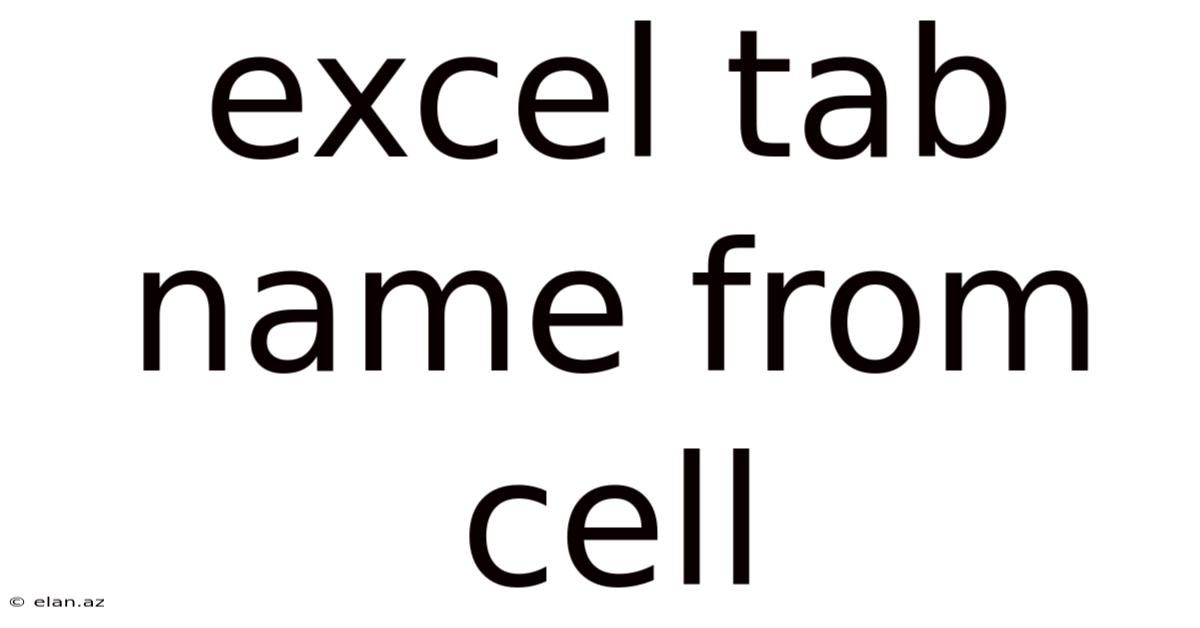
Table of Contents
Extracting Excel Tab Names from a Cell: A Comprehensive Guide
Want to dynamically pull Excel sheet names (tab names) into a cell? This comprehensive guide walks you through various methods, from simple formulas to powerful VBA macros, empowering you to automate data extraction and reporting. Whether you're a beginner or an experienced Excel user, you'll find practical solutions and a deeper understanding of how to manage and utilize sheet names within your spreadsheets. This guide covers everything from basic formula approaches to advanced VBA techniques, ensuring you can choose the best method for your specific needs and skill level. Learn how to efficiently extract and utilize sheet names to streamline your workflow and boost productivity.
Introduction: The Power of Dynamic Sheet Name References
Working with multiple Excel sheets often requires referencing sheet names within formulas or reports. Manually typing sheet names can be time-consuming and error-prone, especially when dealing with numerous worksheets. Fortunately, Excel offers several ways to dynamically extract sheet names from cells, providing a more efficient and less error-prone approach. This capability significantly improves automation and data manipulation, streamlining your workflow and reducing the chance of human error. Understanding these methods empowers you to build more sophisticated and robust spreadsheets.
Method 1: Using the INDIRECT Function (Simple & Efficient)
The INDIRECT function is a powerful tool for creating dynamic cell references. It allows you to build a cell reference as text, making it ideal for extracting sheet names from a cell.
How it works:
The INDIRECT function takes a text string that represents a cell reference as its argument and returns the value at that reference. We can construct this text string by concatenating the sheet name (obtained from a cell) with the desired cell address.
Example:
Let's say:
- Cell A1 contains the sheet name "Sheet2".
- You want to retrieve the value in cell B5 from "Sheet2".
The formula would be:
=INDIRECT("'"&A1&"'!B5")
Explanation:
'&A1&': This part builds the sheet name, including the necessary apostrophes if the sheet name contains spaces.!B5: This specifies the cell within the referenced sheet.
This formula dynamically retrieves the value from cell B5 on the sheet named in cell A1. If A1 contains "Sheet2", the formula effectively becomes =INDIRECT("'Sheet2'!B5").
Limitations:
The INDIRECT function is volatile, meaning it recalculates every time any cell in the workbook changes. This can impact performance in large workbooks with many INDIRECT formulas.
Method 2: Using the CELL Function with "filename" (For Workbook-Level References)
If you need to extract information about the workbook itself, such as the file path or name, the CELL function can be useful. Specifically, using "filename" as the info_type argument will return the full path to the workbook. While not directly extracting sheet names from a cell, this provides crucial context.
Example:
=CELL("filename")
This returns the full path to the currently open workbook. You can then use text manipulation functions (like MID, FIND, LEFT, RIGHT) to extract parts of the path or filename as needed, potentially to combine with sheet names derived from other methods. This method is useful for creating dynamic file paths within formulas or for logging workbook information.
Method 3: Advanced Techniques with VBA Macros (For Complex Scenarios)
For more complex scenarios or when dealing with a large number of sheets, VBA macros provide a powerful and flexible solution. VBA allows you to automate the process of extracting sheet names and performing other actions based on those names.
Example VBA Code:
This macro extracts the sheet name from cell A1 and displays it in a message box:
Sub GetSheetNameFromCell()
Dim sheetName As String
sheetName = Range("A1").Value
MsgBox "The sheet name is: " & sheetName
End Sub
More sophisticated VBA code can:
- Loop through all sheets and extract their names into a specific range.
- Create a dynamic list of sheet names based on criteria.
- Use the extracted sheet names to perform various operations, such as copying data, creating charts, or formatting cells.
- Handle error conditions gracefully (e.g., sheet not found).
This example demonstrates the flexibility of VBA in handling sheet names. The complexity of the VBA code will depend on the specific needs of your application. Advanced users can incorporate error handling, conditional logic, and sophisticated data manipulation to create highly customized solutions.
Method 4: Combining Functions for Robust Solutions
Often, the most effective approach involves combining multiple functions to achieve the desired outcome. For instance, you might combine INDIRECT, text manipulation functions (like LEFT, RIGHT, MID, FIND, SUBSTITUTE), and other functions to create highly customized solutions.
Example:
Let's say you have sheet names formatted as "Report_Month_Year" (e.g., "Report_January_2024"). You could extract the month and year from a cell containing the sheet name and then use that information to dynamically construct a reference to the appropriate sheet.
This requires a multi-step process:
- Extract Month: Use
MIDandFINDto isolate the month from the sheet name. - Extract Year: Use
RIGHTandFINDto isolate the year. - Construct Sheet Name: Concatenate the extracted month and year to create the dynamic sheet name.
- Use INDIRECT: Use the constructed sheet name with
INDIRECTto reference the appropriate cell within that sheet.
This level of manipulation allows for powerful data aggregation and reporting across multiple worksheets.
Explanation of Key Functions
Let's delve deeper into some of the key functions used in these methods:
-
INDIRECT(ref_text, [a1]): Returns a reference specified by a text string.ref_textis the text string specifying the cell reference;a1is an optional argument specifying whether the reference is A1-style or R1C1-style. -
CELL(info_type, [reference]): Returns information about a cell.info_typeis a code indicating the type of information to return (e.g., "filename", "format", "address").referenceis an optional cell reference. -
Text Manipulation Functions:
LEFT(text, num_chars): Returns the leftmost characters from a text string.RIGHT(text, num_chars): Returns the rightmost characters from a text string.MID(text, start_num, num_chars): Returns a specified number of characters from a text string, starting at a specified position.FIND(find_text, within_text, [start_num]): Finds one text string within another, returning the starting position of the found text.SUBSTITUTE(text, old_text, new_text, [instance_num]): Replaces occurrences of one text string with another.
Frequently Asked Questions (FAQ)
-
Q: What if my sheet names contain spaces or special characters?
- A: Always enclose sheet names in single quotes ('sheet name') within your formulas to handle spaces and special characters correctly. This is crucial for the
INDIRECTfunction.
- A: Always enclose sheet names in single quotes ('sheet name') within your formulas to handle spaces and special characters correctly. This is crucial for the
-
Q: Why is my formula returning #REF!?
- A: The
#REF!error typically indicates a problem with the cell reference. Double-check that the sheet name in your cell matches the actual sheet name exactly, including capitalization and any special characters. Ensure the referenced cell exists on the specified sheet.
- A: The
-
Q: How can I handle errors more gracefully in my VBA code?
- A: Use error handling statements like
On Error Resume NextorOn Error GoToto trap and handle potential errors, such as a sheet not being found. This prevents the macro from crashing and allows you to implement alternative actions or display informative messages.
- A: Use error handling statements like
-
Q: Which method is best for my situation?
- A: For simple scenarios, the
INDIRECTfunction provides an easy and efficient solution. For more complex scenarios or when dealing with a large number of sheets, VBA macros offer greater flexibility and control. Combining functions can provide optimized solutions for specific data structures and reporting needs.
- A: For simple scenarios, the
Conclusion: Mastering Dynamic Sheet Name References
Mastering the ability to dynamically extract Excel sheet names from cells empowers you to create more robust, efficient, and automated spreadsheets. By leveraging the INDIRECT function, the CELL function (for workbook-level context), and the power of VBA macros, you can significantly streamline your data analysis and reporting workflows. Remember to choose the method that best suits your skill level and the complexity of your task. With practice and a deeper understanding of these techniques, you'll unlock the full potential of Excel for managing and manipulating data across multiple worksheets.
Latest Posts
Latest Posts
-
List Of Ms Word Fonts
Sep 18, 2025
-
Sports That Start With H
Sep 18, 2025
-
The Eyes Of The Skin
Sep 18, 2025
-
Meaning Of Miscellaneous In Hindi
Sep 18, 2025
-
Leave For Meaning In Hindi
Sep 18, 2025
Related Post
Thank you for visiting our website which covers about Excel Tab Name From Cell . We hope the information provided has been useful to you. Feel free to contact us if you have any questions or need further assistance. See you next time and don't miss to bookmark.