Features Of Command Line Interface
elan
Sep 12, 2025 · 6 min read
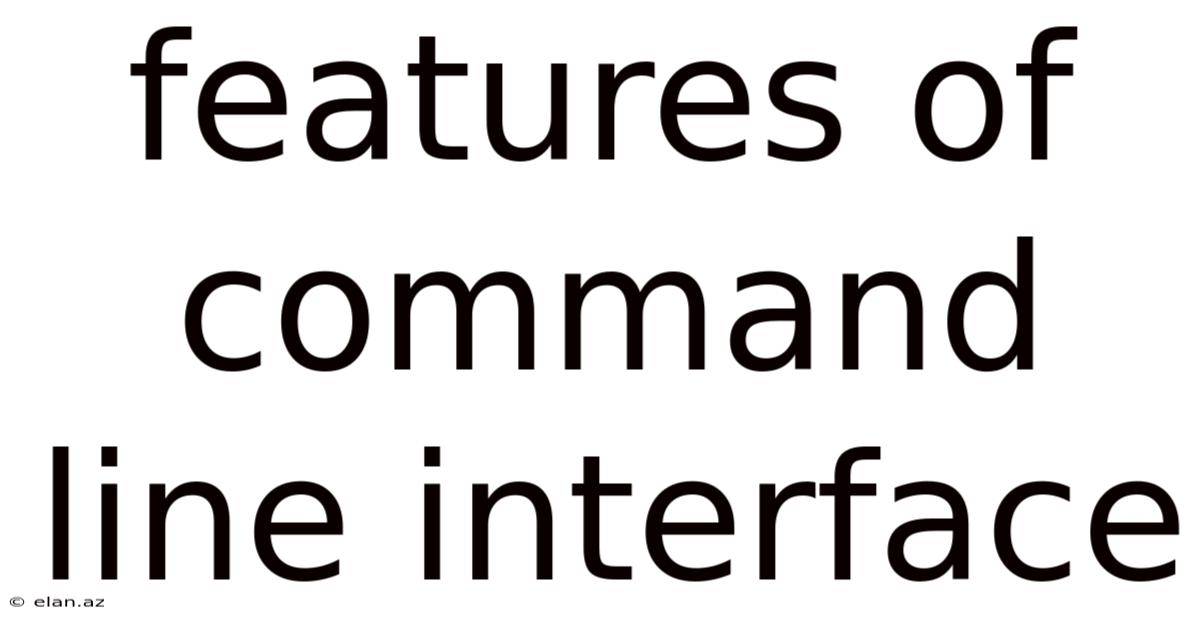
Table of Contents
Unveiling the Power: A Deep Dive into Command Line Interface Features
The command line interface (CLI), also known as the command prompt or terminal, might seem intimidating at first glance, a realm of cryptic commands and flashing text. However, beneath this seemingly austere exterior lies a powerful tool offering unparalleled control and efficiency for interacting with your computer. This article will explore the diverse and often overlooked features of the CLI, demystifying its functionality and showcasing its advantages over graphical user interfaces (GUIs). Whether you're a seasoned programmer or a curious beginner, understanding these features will unlock a new level of computer mastery.
Introduction to the Command Line Interface
The CLI is a text-based interface that allows users to interact with a computer's operating system by typing commands. Unlike a GUI, which relies on visual elements like icons and windows, the CLI uses text commands to execute operations. This seemingly simple difference unlocks several key advantages, including increased speed, automation potential, and granular control over system processes. Understanding the core features of the CLI is crucial to harnessing its full potential.
Navigating the File System: The Foundation of CLI Use
At the heart of CLI functionality lies its ability to navigate and manipulate the file system. Commands like cd (change directory), ls (list directory contents), and mkdir (make directory) are fundamental.
-
cd: This command is used to move between different directories within your file system.cd ..moves you up one level in the directory hierarchy,cd /takes you to the root directory, andcd <directory_name>moves you into a specific subdirectory. -
ls: This displays the contents of the current directory, showing files and subdirectories. Options like-l(long listing) provide detailed information, including file permissions, size, and modification time.-a(all) shows hidden files as well. -
mkdir: This command creates new directories. For instance,mkdir new_directorywill create a directory named "new_directory" in your current location.
Mastering these basic navigation commands is the cornerstone of effective CLI usage. You can chain these commands together for complex operations; for example, mkdir project && cd project creates a directory and immediately changes into it.
File Manipulation: Creating, Editing, and Deleting
Beyond navigation, the CLI provides robust tools for file manipulation.
-
touch: This command creates an empty file. If a file with the specified name already exists, it simply updates the timestamp. -
cp: This allows you to copy files and directories.cp source destinationcopies thesourceto thedestination.-r(recursive) option allows copying directories and their contents. -
mv: This command moves or renames files and directories.mv source destinationmoves thesourceto thedestination. If the destination is a different name, it acts as a rename function. -
rm: This command deletes files and directories. Use caution as this operation is irreversible!rm file_namedeletes a file.rm -r directory_namerecursively deletes a directory and its contents. The-ioption prompts for confirmation before each deletion.
Advanced File Management Techniques
The CLI offers even more sophisticated tools for file management beyond the basics.
-
find: This powerful command searches for files and directories based on various criteria, such as name, size, or modification time. For example,find . -name "*.txt"searches for all text files in the current directory and its subdirectories. -
grep: This is a text search utility that allows you to search for specific patterns within files.grep "pattern" file_namesearches for the "pattern" withinfile_name. -
wc: This command counts lines, words, and characters in a file.wc file_nameprovides these counts. -
sort: This command sorts lines of text within a file or from standard input. Options allow sorting in ascending or descending order, based on various criteria. -
uniq: This command filters out consecutive duplicate lines from a sorted file.
Utilizing Pipes and Redirection: Enhancing Efficiency
Pipes (|) and redirection (>, >>, <) are critical features that dramatically enhance the power and efficiency of the CLI.
-
Pipes (
|): Pipes allow you to chain commands together, feeding the output of one command as the input to another. For example,ls -l | grep "txt"lists all files and then filters that list to show only files ending in ".txt". -
Redirection (
>and>>): Redirection allows you to redirect the output of a command to a file.command > output.txtredirects the output tooutput.txt, overwriting the file if it exists.command >> output.txtappends the output tooutput.txt. -
Input Redirection (
<): This redirects input from a file to a command.command < input.txttakes input frominput.txtand feeds it to thecommand.
Working with Processes: Control and Management
The CLI provides extensive tools to manage and control processes running on your system.
-
ps: This command lists currently running processes. Options allow filtering by user, process ID, or other criteria. -
top: This command displays a dynamic, real-time view of system processes, showing CPU and memory usage. -
kill: This command terminates processes.kill <process_id>sends a termination signal to the specified process. Different signals can be sent (e.g.,kill -9 <process_id>forces termination).
System Information and Configuration
The CLI offers many commands to retrieve system information and configure settings.
-
df: This displays disk space usage. -
du: This shows disk usage of files and directories. -
uname: This displays system information, such as the operating system name and version. -
ifconfig(orip addr): This shows network interface configuration.
Scripting and Automation: Unleashing the True Power
One of the most significant advantages of the CLI is its ability to automate tasks through scripting. Languages like Bash (on Linux/macOS) and Batch (on Windows) allow you to create scripts that combine multiple commands to perform complex operations automatically. This is invaluable for repetitive tasks, system administration, and software development.
Security Considerations: Best Practices
While the CLI is a powerful tool, it also presents potential security risks. Improper use of commands like rm -rf can cause significant data loss. It's crucial to understand the implications of each command and always double-check your commands before executing them. Be wary of scripts from untrusted sources.
Frequently Asked Questions (FAQ)
Q: Is the CLI difficult to learn?
A: While it may seem daunting initially, the CLI is learnable with practice. Starting with basic navigation and file manipulation commands, and gradually exploring more advanced features, is a good approach. Many online resources and tutorials are available to guide you.
Q: Is the CLI faster than a GUI?
A: For many tasks, the CLI is significantly faster. Typing a command is often quicker than navigating menus and clicking buttons. This speed advantage is amplified when automating tasks with scripts.
Q: Why should I learn the CLI?
A: Learning the CLI provides several benefits: enhanced efficiency, granular control over your system, improved problem-solving skills, and the ability to automate tasks. It's an invaluable skill for programmers, system administrators, and anyone seeking to maximize their computer's potential.
Q: What are some good resources to learn more?
A: Numerous online tutorials, courses, and documentation are available for various operating systems. Searching for "[your operating system] command line tutorial" will yield many helpful results.
Conclusion: Embracing the Command Line
The command line interface, despite its initial perceived complexity, is a powerful and versatile tool that offers unparalleled control and efficiency in interacting with your computer. By mastering the features outlined in this article, you will unlock a new level of computer mastery, enabling you to streamline your workflow, automate tasks, and gain a deeper understanding of your operating system. While the GUI remains essential for many tasks, the CLI complements it perfectly, providing a more direct and often more efficient way to accomplish a wide range of operations. Embrace the challenge, explore its capabilities, and discover the transformative power of the command line.
Latest Posts
Latest Posts
-
Speech Topics For Gcse English
Sep 12, 2025
-
Comparing Light And Electron Microscopes
Sep 12, 2025
-
4500 Sq Ft To M2
Sep 12, 2025
-
Square Root Of 27 Simplified
Sep 12, 2025
-
Fruits With The Letter E
Sep 12, 2025
Related Post
Thank you for visiting our website which covers about Features Of Command Line Interface . We hope the information provided has been useful to you. Feel free to contact us if you have any questions or need further assistance. See you next time and don't miss to bookmark.