Formula For Subtraction On Excel
elan
Sep 17, 2025 · 6 min read
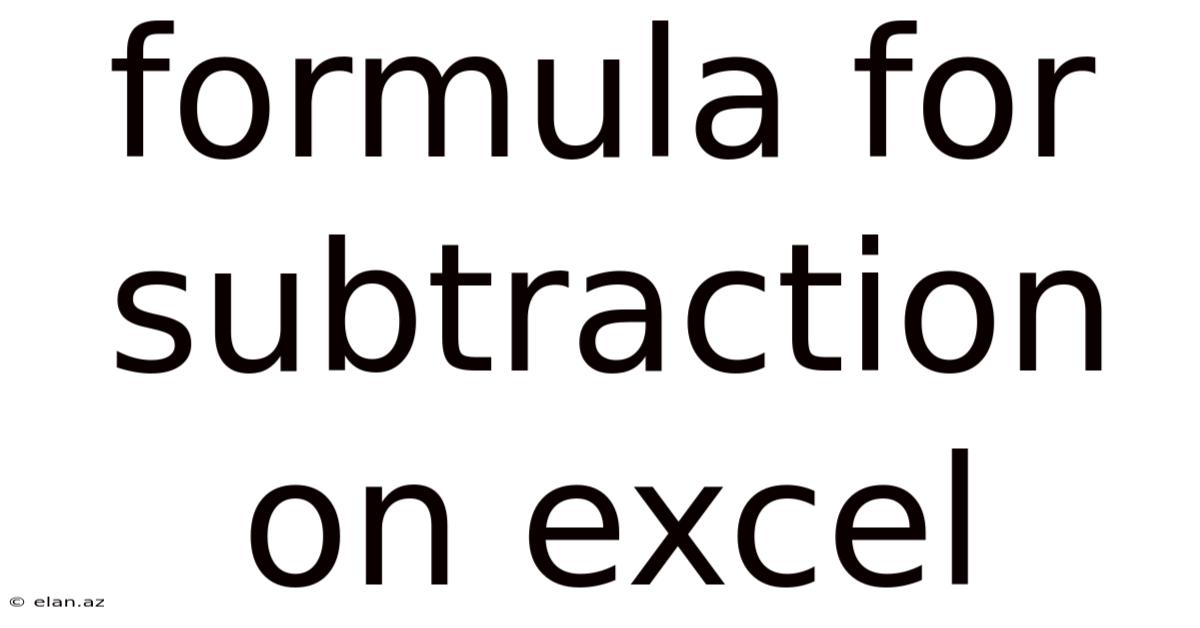
Table of Contents
Mastering Subtraction in Excel: A Comprehensive Guide
Subtraction in Excel, while seemingly simple, offers a powerful toolkit for data manipulation and analysis beyond basic calculations. This guide delves into the various methods for performing subtraction in Excel, from simple cell referencing to complex array formulas, equipping you with the skills to efficiently handle any subtraction task. We'll explore different approaches, address common challenges, and offer practical examples to solidify your understanding. By the end, you'll be confident in using Excel's subtraction capabilities to streamline your work and unlock valuable insights from your data.
I. The Fundamentals: Simple Subtraction using the Minus Sign (-)
The most straightforward method for subtraction in Excel involves using the minus sign (-). This operator allows you to directly subtract one value from another, whether those values are numerical constants, cell references, or the result of other formulas.
Example 1: Subtracting Constants
To subtract 5 from 10, simply enter =10-5 into a cell. Excel will automatically calculate the result, displaying 5 in the cell.
Example 2: Subtracting Cell Values
Let's say cell A1 contains the value 100 and cell B1 contains the value 50. To subtract the value in B1 from the value in A1, enter =A1-B1 into another cell. Excel will calculate 100 - 50 = 50 and display the result.
Example 3: Combining Constants and Cell References
You can mix constants and cell references freely. For instance, =A1-25 will subtract 25 from the value in cell A1. Similarly, =150-B1 subtracts the value in B1 from 150.
II. Subtraction with Multiple Values: Expanding Beyond Simple Formulas
While the minus sign handles basic subtractions efficiently, more complex scenarios require more sophisticated approaches. Let's explore some common techniques:
A. Subtracting Multiple Cells Simultaneously:
When you need to subtract multiple values from a single value, or subtract values across multiple rows or columns, you can utilize the SUM() function in conjunction with the minus sign. This is particularly helpful when working with large datasets.
Example 4: Subtracting Multiple Values from a Single Value
Suppose you have the total sales in cell A1 (let's say 1000) and various expenses listed in cells B1 to B5 (e.g., 100, 200, 50, 150, 100). To calculate the net profit, you can use the following formula:
=A1-SUM(B1:B5)
This formula first calculates the sum of all expenses from B1 to B5 using SUM(B1:B5) and then subtracts that sum from the total sales in A1.
Example 5: Subtracting Corresponding Values Across Rows or Columns
Imagine you have two columns: Column A representing initial inventory and Column B representing sold items. To find the remaining inventory, you can subtract each value in Column B from its corresponding value in Column A. Instead of doing this manually for each row, you can use this formula in cell C1 and drag it down:
=A1-B1
Dragging the fill handle (the small square at the bottom right of the selected cell) down will automatically adjust the cell references for each row, creating a column C that shows the remaining inventory for every item.
B. Using the MINUS() Function (for Specific Scenarios):
Excel also offers a MINUS() function, although it's less frequently used than the simple minus sign. The MINUS() function takes two arguments and returns the difference between them. While functionally equivalent to using the minus sign, MINUS() might enhance readability in certain complex formulas.
Example 6: Using MINUS()
=MINUS(A1,B1) achieves the same result as =A1-B1. While seemingly redundant, MINUS() could improve clarity within a large, nested formula.
III. Advanced Subtraction Techniques: Array Formulas and Conditional Logic
Excel's power truly shines when combining subtraction with advanced features like array formulas and conditional logic.
A. Array Formulas for Simultaneous Subtractions:
Array formulas enable you to perform calculations on multiple values at once without manually entering formulas for each cell.
Example 7: Subtracting Corresponding Values in Arrays
Assume you have two ranges: A1:A5 and B1:B5. To subtract each element in B1:B5 from its corresponding element in A1:A5, enter the following array formula (remember to press Ctrl + Shift + Enter to enter it as an array formula):
{=A1:A5-B1:B5}
The curly braces {} indicate an array formula. Excel will perform the subtraction element-wise, producing an array of results.
B. Incorporating Conditional Logic with IF() Statements:
Combine subtraction with IF() statements for more complex scenarios where subtraction should only occur under specific conditions.
Example 8: Conditional Subtraction Based on a Criteria
Suppose you want to subtract a discount (in column B) only if the order value (in column A) exceeds 1000. The following formula can achieve this:
=IF(A1>1000, A1-B1, A1)
This formula checks if the value in A1 is greater than 1000. If true, it subtracts the value in B1; otherwise, it returns the original value in A1.
IV. Handling Errors and Potential Pitfalls
While straightforward, subtraction in Excel can sometimes encounter errors. Understanding common issues helps you avoid inaccuracies.
A. The #VALUE! Error:
This error arises when attempting to subtract non-numeric values. Ensure all cells involved in the subtraction are numerical or contain formulas resulting in numerical outputs.
B. Incorrect Cell Referencing:
Double-check your cell references to ensure they correctly point to the intended cells. A minor error in referencing can lead to inaccurate results.
C. Order of Operations:
Excel follows the standard order of operations (PEMDAS/BODMAS). Use parentheses () to prioritize specific calculations if the default order doesn't suit your needs.
V. Real-World Applications: Practical Examples
Subtraction plays a vital role in numerous real-world applications:
- Financial Modeling: Calculating net income, profit margins, and cash flows.
- Inventory Management: Determining remaining stock levels after sales.
- Data Analysis: Finding differences between data points, comparing values across different periods.
- Scientific Calculations: Performing subtractive operations in physics, engineering, and other fields.
VI. Frequently Asked Questions (FAQ)
Q1: Can I subtract text strings in Excel?
A1: No, direct subtraction of text strings is not possible. You'll need to convert text strings representing numbers into numerical values first, typically using functions like VALUE().
Q2: How do I subtract dates in Excel?
A2: Excel handles dates as numbers. Subtracting two dates yields the difference in days. For example, =A1-B1, where A1 and B1 contain dates, returns the number of days between those dates.
Q3: What are some alternatives to the minus sign for subtraction?
A3: While the minus sign is the most common method, the MINUS() function offers an alternative, primarily for improved readability in complex formulas.
Q4: How do I handle errors when subtracting?
A4: Carefully check cell references, ensure numeric values are used, and use error-handling functions like IFERROR() to manage potential errors gracefully.
VII. Conclusion: Mastering Subtraction for Data-Driven Success
This comprehensive guide has explored various methods for performing subtraction in Excel, ranging from basic techniques to advanced strategies using array formulas and conditional logic. By understanding these methods and avoiding common pitfalls, you can leverage Excel's subtraction capabilities to efficiently analyze data, perform complex calculations, and solve a wide array of problems. Remember to practice regularly to solidify your skills and confidently tackle any subtraction task you encounter. The more you work with these techniques, the more intuitive and powerful they become in your Excel workflow. Remember to always double-check your formulas and data to ensure accuracy. This attention to detail will lead to more reliable and insightful results in your spreadsheet analysis.
Latest Posts
Latest Posts
-
Words That Begin With Zu
Sep 17, 2025
-
How To Germinate Papaya Seeds
Sep 17, 2025
-
Linear Equations That Are Parallel
Sep 17, 2025
-
Rainwater Harvesting Tanks Below Ground
Sep 17, 2025
-
My Family And I Essay
Sep 17, 2025
Related Post
Thank you for visiting our website which covers about Formula For Subtraction On Excel . We hope the information provided has been useful to you. Feel free to contact us if you have any questions or need further assistance. See you next time and don't miss to bookmark.