Insert A Footnote In Powerpoint
elan
Sep 20, 2025 · 6 min read
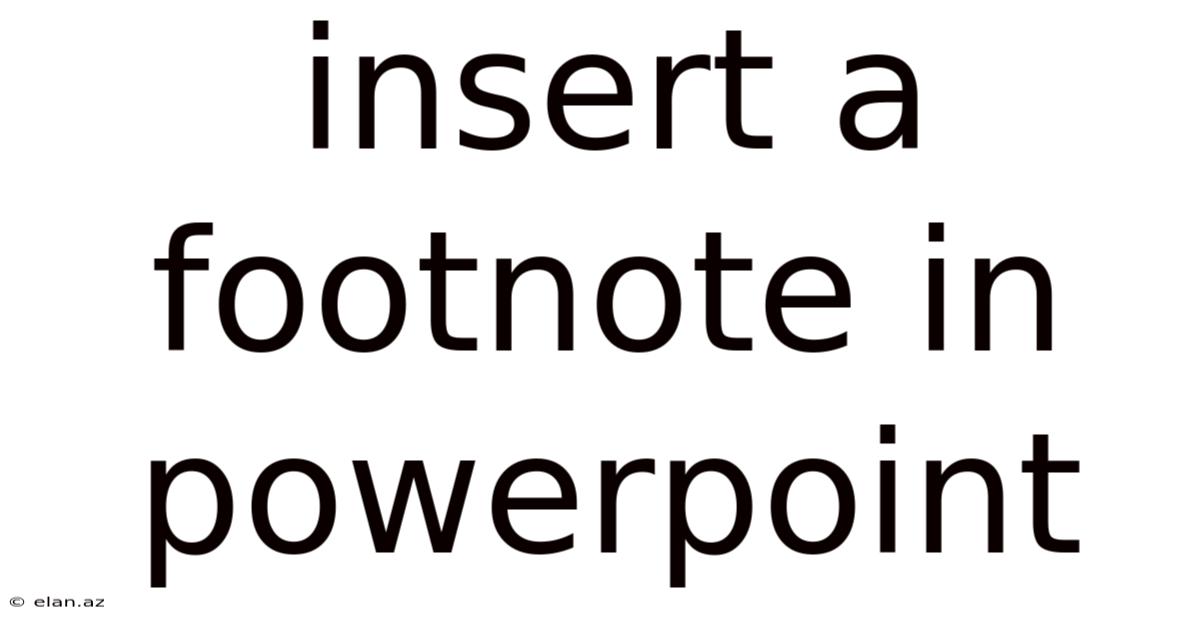
Table of Contents
Mastering the Art of Footnotes in PowerPoint: A Comprehensive Guide
Adding footnotes in PowerPoint might seem like a small detail, but it can significantly enhance the professionalism and credibility of your presentations. Whether you're citing sources, providing additional context, or clarifying complex information, footnotes offer a subtle yet powerful way to elevate your slide deck. This comprehensive guide will walk you through everything you need to know about inserting, formatting, and effectively utilizing footnotes in your PowerPoint presentations. We'll cover various methods, troubleshooting common issues, and best practices to ensure your footnotes seamlessly integrate with your overall presentation design.
Why Use Footnotes in PowerPoint?
Before diving into the "how-to," let's understand why incorporating footnotes is beneficial. In essence, footnotes serve as a bridge between your main presentation content and supplementary information. They allow you to:
- Maintain Clarity and Conciseness: Avoid cluttering your slides with excessive text by relegating supporting details, data sources, or clarifications to footnotes. This keeps your main points clear and impactful.
- Enhance Credibility and Transparency: Properly cited sources through footnotes build trust with your audience and demonstrate the rigor of your research. This is especially crucial for academic or professional presentations.
- Provide Additional Context: Offer further explanations or definitions without disrupting the flow of your presentation. This is useful for technical terms, complex concepts, or nuanced information.
- Improve Accessibility: For certain audiences, footnotes can offer a way to access additional information at their own pace. This cateres to different learning styles and comprehension levels.
- Support Data Integrity: If you're presenting data, footnotes can help you specify the source, methodology, or any important limitations.
Methods for Inserting Footnotes in PowerPoint
Unfortunately, PowerPoint doesn't offer a dedicated "Insert Footnote" button like some word processors. However, there are several effective workarounds to achieve the same result, each with its own advantages and disadvantages:
1. Using Text Boxes:
This is the most common and versatile method.
-
Steps:
- Navigate to the slide where you want to insert the footnote.
- Go to the "Insert" tab on the ribbon.
- Select "Text Box" and draw a small text box at the bottom of the slide, near the content to which the footnote refers.
- Type your footnote text into the text box.
- Adjust the font size, color, and style to ensure readability and consistency with the rest of your presentation. A smaller font size is generally recommended for footnotes.
- To visually link the footnote to its corresponding text on the slide, consider using a small superscript number (e.g., ¹, ², ³) next to the relevant text. You can achieve this by selecting the number, clicking the "Home" tab, and selecting the "Superscript" option under "Font".
-
Advantages: Flexibility in positioning, formatting, and content.
-
Disadvantages: Requires manual placement and formatting for each footnote; not automatically numbered.
2. Utilizing the Header and Footer Feature (Limited Functionality):
PowerPoint's header and footer feature is primarily intended for page numbers and dates but can be somewhat adapted for simple footnotes. However, this method lacks the precision and flexibility of text boxes.
- Steps:
- Go to the "Insert" tab and click "Header & Footer."
- In the "Footer" section, add your footnote text. Note that this will appear on every slide, which limits its usefulness for specific footnotes.
- This method isn’t suitable for detailed or slide-specific footnotes.
3. Employing SmartArt Graphics (Creative Approach):
For more visually engaging presentations, you can creatively use SmartArt graphics. This requires more design effort but can be highly effective.
- Steps:
- Insert a SmartArt graphic (e.g., a list or process).
- Use the SmartArt to visually represent your main points and then use the accompanying text boxes to include your relevant footnotes. This method allows visual organization of the footnotes, often improving comprehension.
- Advantages: Visually appealing, can help organize complex information.
- Disadvantages: More time-consuming to set up; may not be suitable for all presentation styles.
Formatting Footnotes for Optimal Readability
Regardless of the insertion method, consistent formatting is crucial for clear communication. Consider these points:
- Font Size: Use a smaller font size for footnotes (e.g., 8-10 points) to avoid visual clutter.
- Font Style: Maintain consistency with the main body text, but a slightly lighter font weight can help distinguish footnotes.
- Spacing: Add some extra vertical spacing between the main text and the footnote for better visual separation.
- Numbering: If you're using multiple footnotes, use superscript numbers (¹, ², ³, etc.) to clearly link them to their corresponding text. Use a consistent numbering style throughout.
- Placement: Place footnotes consistently at the bottom of the slide, preferably close to the related text, for easy reference.
- Color: Use a color that contrasts with the background but is not distracting. Consider a slightly muted shade of your main text color.
Troubleshooting Common Footnote Issues
- Footnotes overlapping with content: Adjust the text box size and position to prevent overlapping. You might need to adjust the slide layout to accommodate footnotes.
- Inconsistent formatting: Use styles or themes to ensure consistent formatting throughout your presentation.
- Difficulty with superscript: Ensure you've correctly selected the text before applying the superscript formatting in the "Font" section.
- Too much footnote text: If a footnote is excessively long, it's likely better to incorporate the information directly into the slide or create a separate slide for detailed explanation.
Best Practices for Effective Footnote Usage
- Keep it concise: Footnotes should add supplementary information, not replace it.
- Use sparingly: Too many footnotes can distract your audience. Only add them when necessary.
- Ensure accuracy: Double-check all information in your footnotes for accuracy and consistency.
- Maintain visual appeal: Foot notes shouldn’t be an eyesore; they should blend seamlessly into your overall design.
- Accessibility considerations: Ensure footnote text size and contrast are suitable for viewers with visual impairments.
Frequently Asked Questions (FAQ)
Q: Can I use footnotes to cite sources in my PowerPoint presentation?
A: Yes, footnotes are an excellent way to cite sources. Be sure to include complete citation information according to a consistent style guide (e.g., APA, MLA).
Q: Can I add images or tables to my footnotes?
A: While technically possible using text boxes, it's generally not recommended. Images or tables in footnotes can quickly make them visually overwhelming. It's better to include such elements directly within the main slide content or on a subsequent slide with clear referencing.
Q: What if my footnote is too long to fit in the text box?
A: Consider creating a separate slide to further elaborate on the details. Briefly mention the topic in the main slide with a footnote directing the audience to the supplemental slide.
Q: Are there any limitations to using footnotes in PowerPoint?
A: The primary limitation is the lack of a built-in footnote function. You need to use workarounds like text boxes, which require manual formatting and placement.
Conclusion
Mastering the art of footnotes in PowerPoint empowers you to create presentations that are not only informative but also visually engaging and credible. By following the guidelines and best practices outlined above, you can effectively incorporate footnotes to enhance the clarity, credibility, and overall impact of your presentations. Remember, the key is balance: use footnotes judiciously to supplement, not substitute, your core message. With practice and attention to detail, you can elevate your PowerPoint presentations to a professional level. Use footnotes strategically and thoughtfully to complement your overall design and reinforce your presentation's message. Doing so will result in a cleaner, more sophisticated and credible slide deck.
Latest Posts
Latest Posts
-
Image Of A Guinea Hen
Sep 20, 2025
-
20 Cm X 30 Cm
Sep 20, 2025
-
Hard Water V Soft Water
Sep 20, 2025
-
Symbol P In A Circle
Sep 20, 2025
-
Production Planning And Control Example
Sep 20, 2025
Related Post
Thank you for visiting our website which covers about Insert A Footnote In Powerpoint . We hope the information provided has been useful to you. Feel free to contact us if you have any questions or need further assistance. See you next time and don't miss to bookmark.