Sum If Not Equal To
elan
Sep 22, 2025 · 6 min read
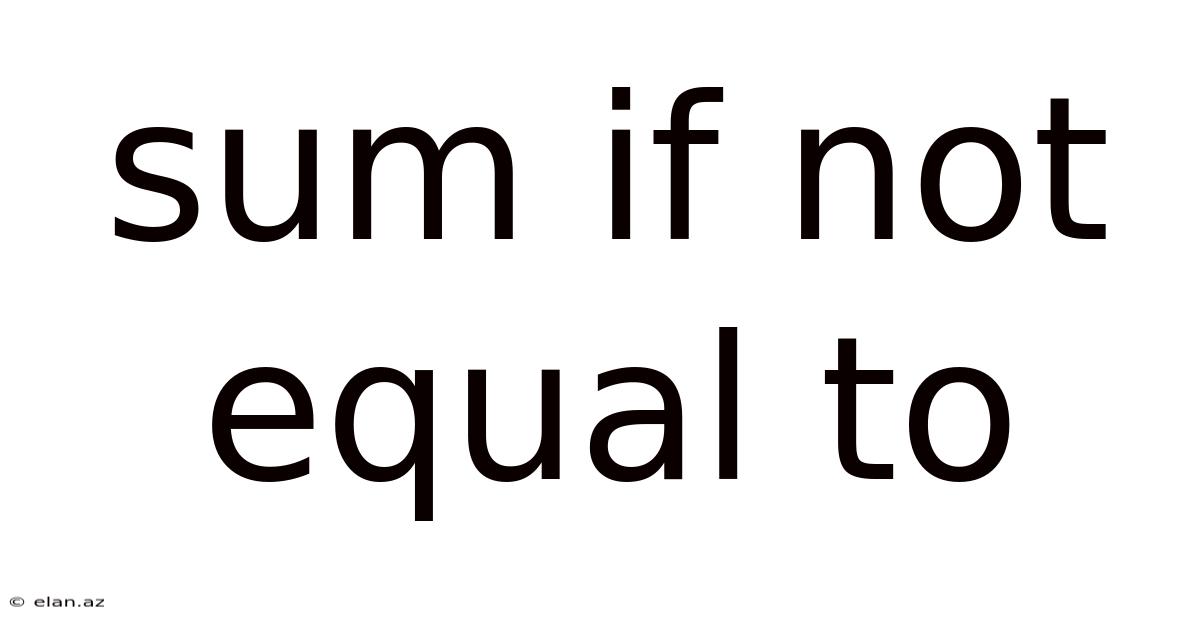
Table of Contents
Mastering SUMIF with the "Not Equal To" Criterion: A Comprehensive Guide
The SUMIF function in spreadsheet software like Microsoft Excel and Google Sheets is a powerful tool for summing values based on specific criteria. While straightforward for simple criteria like "equals," mastering the "not equal to" condition unlocks a wider range of data analysis possibilities. This comprehensive guide will walk you through the intricacies of using SUMIF with the "not equal to" operator, exploring different approaches, providing practical examples, and addressing common questions. This will enable you to efficiently analyze and summarize your data, regardless of its complexity.
Understanding the SUMIF Function
Before diving into the "not equal to" criterion, let's solidify our understanding of the basic SUMIF function. Its core purpose is to sum values within a range that meet a specified condition. The function's syntax is:
SUMIF(range, criteria, [sum_range])
- range: This is the range of cells containing the criteria you'll evaluate.
- criteria: This defines the condition. It can be a number, text, expression, or cell reference. For example,
">10"would sum values greater than 10, while"Apples"would sum values only where the cell contains "Apples". - [sum_range]: (Optional) This specifies the range of cells to sum. If omitted,
SUMIFwill sum the values in therangeitself.
Implementing "Not Equal To" in SUMIF
The "not equal to" criterion isn't directly represented by a single symbol like "=" or ">". Instead, we use the "<>" operator. This operator means "is not equal to." Let's illustrate with examples:
Example 1: Summing Sales Excluding a Specific Product
Imagine a spreadsheet with sales data: Column A contains product names, and Column B contains the corresponding sales figures. To sum sales for all products except "Product X," the SUMIF formula would be:
=SUMIF(A:A,"<>Product X",B:B)
This formula tells Excel to check each cell in column A. If a cell's content is not "Product X," the corresponding value in column B is added to the sum.
Example 2: Summing Values Not Equal to a Specific Number
Suppose Column C contains numerical data. To sum all values that are not equal to 100, the formula would be:
=SUMIF(C:C,"<>100",C:C)
Here, the sum_range is the same as the range because we're summing the values in Column C itself.
Advanced Techniques and Variations
While the basic "<>" operator provides a powerful tool, let's explore some more advanced applications and variations.
Using Cell References for Criteria
Instead of directly embedding the criteria within the formula, we can use cell references. This makes the formula more flexible and easier to modify. For instance, if cell D1 contains the product name to exclude, the formula becomes:
=SUMIF(A:A,"<>"&D1,B:B)
The ampersand (&) concatenates the "<>" operator with the content of cell D1, creating the complete criteria.
Combining "Not Equal To" with Other Criteria
We can combine the "not equal to" operator with other logical operators for more complex scenarios. For example, to sum values that are greater than 50 and not equal to 100, you'd need to use a different function altogether, such as SUMIFS. SUMIFS allows multiple criteria. The formula would be:
=SUMIFS(C:C,C:C,">50",C:C,"<>100")
This formula sums values in column C that are greater than 50 and not equal to 100.
Handling Wildcard Characters
The "<>" operator works seamlessly with wildcard characters (* and ?). The asterisk (*) represents any number of characters, while the question mark (?) represents a single character.
- Example:
=SUMIF(A:A,"<>Prod*",B:B)sums sales for products that don't start with "Prod".
Practical Applications and Real-World Scenarios
The capabilities of SUMIF with "not equal to" extend to various real-world applications:
- Financial Analysis: Calculate total expenses excluding specific categories.
- Sales Reporting: Sum sales for all products except those flagged as discontinued.
- Inventory Management: Calculate the total value of items not exceeding a certain threshold.
- Data Cleaning: Identify and sum values that don't match a specific pattern or format.
- Human Resources: Calculate the total salary of employees excluding those on leave.
Troubleshooting and Common Errors
Here are some common issues encountered when using SUMIF with the "not equal to" criterion:
- Incorrect Syntax: Double-check the placement of the "<>" operator and ensure proper use of quotation marks around text criteria.
- Data Type Mismatches: Make sure the criteria data type (text, number) matches the data type in the
range. A common error is attempting to compare a number with text formatted as a number. - Case Sensitivity:
SUMIFis not case-sensitive. "Product X" and "product x" are treated as the same. For case-sensitive comparisons, you’ll need to use array formulas or other more advanced techniques. - Hidden Rows/Columns: Hidden rows or columns are still included in the
SUMIFcalculation.
Alternatives to SUMIF: SUMPRODUCT and Array Formulas
While SUMIF is efficient for many scenarios, SUMPRODUCT and array formulas offer greater flexibility for complex criteria involving multiple conditions or logical combinations.
SUMPRODUCT: SUMPRODUCT is more versatile than SUMIF as it can handle multiple criteria without the need for SUMIFS. For instance, to achieve the same result as the SUMIFS example above, you could use:
=SUMPRODUCT((C:C>50)*(C:C<>100)*(C:C))
This formula uses array multiplication to filter the values.
Array Formulas: For incredibly complex criteria, array formulas provide the ultimate flexibility, although they can be more challenging to understand and implement. They require pressing Ctrl + Shift + Enter after inputting the formula.
Frequently Asked Questions (FAQ)
Q1: Can I use "not equal to" with multiple criteria in a single SUMIF function?
A1: No, SUMIF only supports a single criterion. For multiple criteria, use SUMIFS or SUMPRODUCT.
Q2: What happens if my criteria range contains blank cells?
A2: Blank cells will be treated as "not equal to" any specified value, unless your criteria specifically targets blank cells (e.g., =" ").
Q3: Why is my SUMIF formula returning an error?
A3: Check for syntax errors, data type mismatches, or incorrect cell references. Ensure your criteria are properly enclosed in quotation marks if they are text strings.
Q4: Is there a performance difference between SUMIF, SUMIFS, and SUMPRODUCT when dealing with large datasets?
A4: Generally, SUMIFS is often faster than SUMPRODUCT for multiple criteria, especially with large datasets. SUMIF is typically the most efficient for single criteria. However, the specific performance can depend on various factors including your hardware and the structure of your data.
Conclusion
Mastering the "not equal to" criterion in SUMIF significantly expands your data analysis capabilities. Whether you're working with sales figures, financial reports, or any other type of numerical data, understanding how to use this powerful function unlocks efficiency and insight. Remember to carefully consider your data types, syntax, and potential alternative functions like SUMIFS and SUMPRODUCT to optimize your spreadsheet formulas for accuracy and performance. By consistently applying these principles, you'll confidently navigate the complexities of data analysis and extract valuable information from your spreadsheets.
Latest Posts
Latest Posts
-
Number Of Protons In Tungsten
Sep 22, 2025
-
What Is Maximum Voluntary Contraction
Sep 22, 2025
-
Quiz On The Respiratory System
Sep 22, 2025
-
Ionization Energy Of Period 3
Sep 22, 2025
-
Marks And Spencer Fitted Sheet
Sep 22, 2025
Related Post
Thank you for visiting our website which covers about Sum If Not Equal To . We hope the information provided has been useful to you. Feel free to contact us if you have any questions or need further assistance. See you next time and don't miss to bookmark.