Usb 2 A Usb 3
elan
Sep 14, 2025 · 7 min read
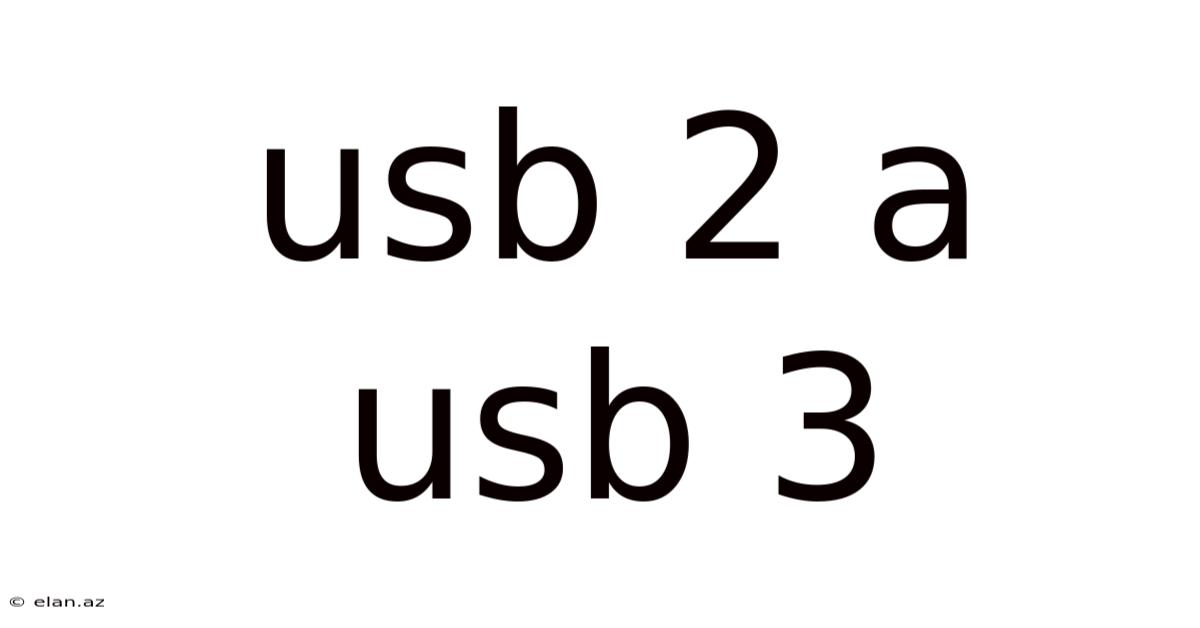
Table of Contents
USB 2.0 vs. USB 3.0: A Comprehensive Comparison
Understanding the differences between USB 2.0 and USB 3.0 is crucial in today's digital world, where fast data transfer is essential. This comprehensive guide will explore the key distinctions between these two ubiquitous USB standards, covering their speeds, connectors, power delivery, and backward compatibility, equipping you with the knowledge to make informed decisions about your technology purchases. We'll delve into the technical aspects while maintaining a clear and accessible explanation for everyone, from tech novices to seasoned professionals.
Introduction: The Evolution of USB
The Universal Serial Bus (USB) has revolutionized how we connect peripherals to our computers. From its humble beginnings, USB has undergone significant advancements, with USB 2.0 and USB 3.0 marking two major milestones. While both standards allow you to connect devices like keyboards, mice, printers, and external hard drives, the differences in their capabilities are substantial. This article will dissect these differences, helping you appreciate the advantages of USB 3.0 and understand why it's become the preferred standard for high-bandwidth applications.
Data Transfer Speeds: The Core Difference
The most significant distinction between USB 2.0 and USB 3.0 lies in their data transfer speeds. This is the primary reason why USB 3.0 has largely superseded its predecessor.
-
USB 2.0: Boasts a theoretical maximum speed of 480 Megabits per second (Mbps). However, real-world speeds are often significantly lower due to various factors, including cable quality, device limitations, and data overhead. You'll typically see transfer rates ranging from 20 to 35 MB/s (Megabytes per second). This speed is sufficient for slower peripherals like keyboards, mice, and some printers, but it struggles with larger files and high-bandwidth applications.
-
USB 3.0 (also known as USB 3.1 Gen 1 or USB 3.2 Gen 1x1): Offers a theoretical maximum speed of 5 Gigabits per second (Gbps), representing a significant leap from USB 2.0. In practice, you can expect transfer rates ranging from 300 to 400 MB/s, a substantial improvement over USB 2.0. This speed drastically reduces transfer times for large files, making it ideal for external hard drives, SSDs, and other high-bandwidth devices. The increased speed is particularly noticeable when transferring large media files, such as high-resolution videos and images.
-
USB 3.1 Gen 2 (USB 3.2 Gen 2x1): Further enhances speed to 10 Gbps.
-
USB 3.2 Gen 2x2: Doubles the bandwidth again to 20 Gbps.
It's important to note that these are theoretical maximums; actual speeds will vary depending on the specific devices and cables used. However, even with real-world limitations, the speed difference between USB 2.0 and USB 3.0 is undeniable and impactful.
Connectors: Identifying USB 2.0 and USB 3.0
While both USB 2.0 and USB 3.0 use the familiar Type-A rectangular connector for the computer end, there are visual differences that distinguish them:
-
USB 2.0 Type-A: Typically black or dark grey in color.
-
USB 3.0 Type-A: Features a blue interior within the connector. This blue color-coding is a quick and easy way to identify a USB 3.0 port on your computer or device.
Beyond Type-A, both standards utilize other connector types: Type-B, Mini-USB, and Micro-USB were prevalent with USB 2.0, while USB 3.0 introduced its own variations of Micro-B and Mini-B, and later Type-C. The Type-C connector is a reversible connector that's become increasingly popular due to its compact size and versatility. Type-C can support both USB 3.0 and USB 3.1/3.2 standards.
Power Delivery: Charging Capabilities
Both USB 2.0 and USB 3.0 can provide power to connected devices, but their power delivery capabilities differ:
-
USB 2.0: Typically provides a maximum power output of 2.5 watts (5 volts at 500 milliamps). This is enough to power low-power devices like mice and keyboards but may not be sufficient for power-hungry devices like external hard drives.
-
USB 3.0: While the standard power output remains at 2.5 watts, the improved power management often allows for more efficient power delivery, enabling some devices to operate more effectively. USB 3.0 and subsequent standards have paved the way for higher-power delivery via USB Power Delivery (USB PD), which can provide significantly more power to charge laptops and other high-power devices.
Backward Compatibility: Mixing and Matching
One of the benefits of USB's evolution is its backward compatibility. This means that a USB 3.0 port can generally support USB 2.0 devices without any issues. However, the reverse is not true: a USB 2.0 port cannot support the higher speeds of USB 3.0 devices. A USB 3.0 device plugged into a USB 2.0 port will function, but only at the slower USB 2.0 speeds, limiting its full potential. This is an important consideration when selecting both ports and devices.
Understanding USB Generations (3.1 and 3.2)
While the jump from USB 2.0 to USB 3.0 was a major leap, the subsequent revisions (USB 3.1 and USB 3.2) offered further enhancements. These newer generations increased data transfer speeds and refined power delivery, building on the foundation established by USB 3.0:
-
USB 3.1 Gen 1: (also known as USB 3.0) 5 Gbps.
-
USB 3.1 Gen 2: 10 Gbps.
-
USB 3.2 Gen 1x1: (Same as USB 3.1 Gen 1) 5 Gbps.
-
USB 3.2 Gen 2x1: (Same as USB 3.1 Gen 2) 10 Gbps.
-
USB 3.2 Gen 2x2: 20 Gbps.
The naming conventions can be confusing, but essentially, higher numbers indicate faster speeds.
Choosing the Right USB Standard: A Practical Guide
The choice between USB 2.0 and USB 3.0 (or later generations) largely depends on your needs and the type of devices you're connecting.
-
USB 2.0: Suitable for low-bandwidth devices like keyboards, mice, and older printers. Its affordability makes it an economical choice for non-performance-critical applications.
-
USB 3.0 and later: Essential for high-bandwidth applications involving large files, such as external hard drives, SSDs, cameras, and high-resolution video editing. The faster speeds dramatically reduce transfer times, making these standards ideal for productivity and media handling.
Frequently Asked Questions (FAQ)
Q: Can I use a USB 3.0 device on a USB 2.0 port?
A: Yes, but the device will only operate at USB 2.0 speeds, significantly limiting its performance.
Q: Can I use a USB 2.0 device on a USB 3.0 port?
A: Yes, the device will function normally, but it will not utilize the higher speeds of USB 3.0.
Q: What is the difference between USB 3.0 and USB-C?
A: USB-C is a connector type, while USB 3.0 is a data transfer standard. A USB-C connector can support various USB standards, including USB 3.0, USB 3.1, and USB 3.2.
Q: Why is my USB 3.0 transfer speed slower than expected?
A: Several factors can affect transfer speeds, including the speed of the storage device itself (HDD vs. SSD), cable quality, and potential bottlenecks in the system. Also, remember that advertised speeds are theoretical maximums.
Q: Are all USB 3.0 cables the same?
A: No, cable quality affects performance. Lower-quality cables may have higher resistance, reducing transfer speeds.
Q: Is it worth upgrading to USB 3.0 or newer?
A: If you frequently transfer large files or use high-bandwidth devices, upgrading to USB 3.0 or a later generation is highly recommended. The speed improvements are substantial and significantly enhance workflow efficiency.
Conclusion: Embracing the Speed of USB 3.0 and Beyond
USB 2.0 served its purpose well, but USB 3.0 and its subsequent generations represent a massive advancement in data transfer technology. The increased speeds, improved power delivery, and backward compatibility make USB 3.0 (and its successors) the preferred choice for most users. Understanding the differences between these standards empowers you to make informed decisions about your technology purchases and optimize your digital workflow for speed and efficiency. As technology continues to evolve, USB standards will continue to improve, promising even faster speeds and enhanced capabilities in the future. Staying informed about these advancements is crucial to keeping your technology up-to-date and maximizing its potential.
Latest Posts
Latest Posts
-
Heaviest Organ Inside The Body
Sep 14, 2025
-
Wild Or Untamed 6 Letters
Sep 14, 2025
-
Area And Perimeter Of Shapes
Sep 14, 2025
-
75 Percent As A Fraction
Sep 14, 2025
-
Difference Between Aldehyde And Ketone
Sep 14, 2025
Related Post
Thank you for visiting our website which covers about Usb 2 A Usb 3 . We hope the information provided has been useful to you. Feel free to contact us if you have any questions or need further assistance. See you next time and don't miss to bookmark.