Usb Vs Usb2 Vs Usb3
elan
Sep 20, 2025 · 7 min read
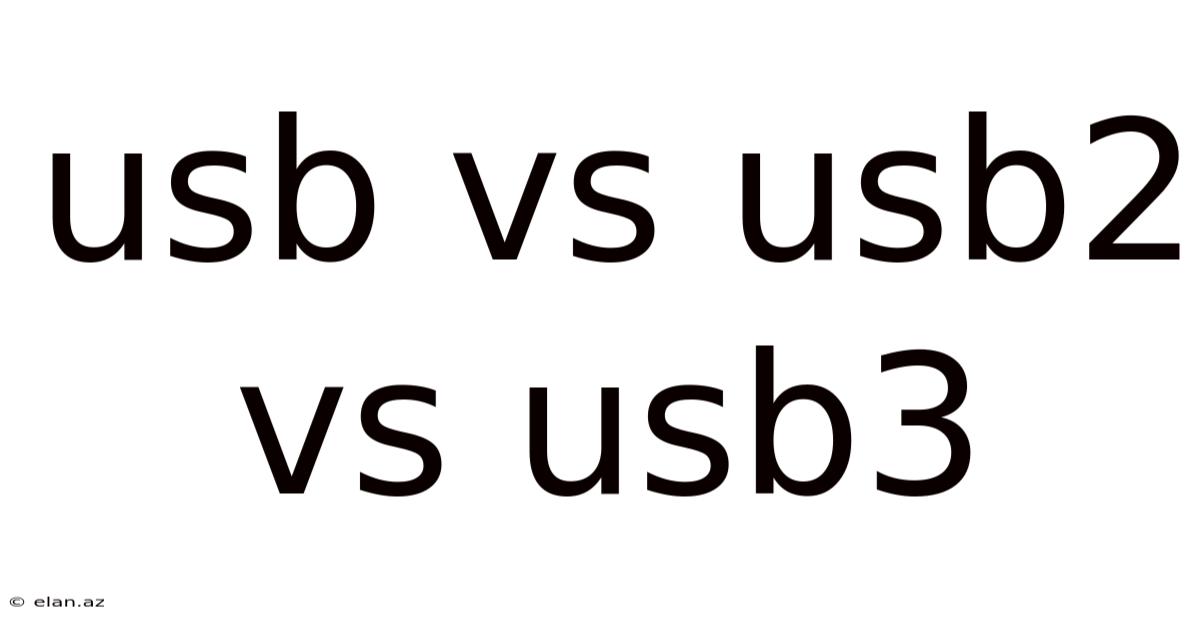
Table of Contents
USB vs USB 2.0 vs USB 3.0: A Deep Dive into Universal Serial Bus Technology
Understanding the differences between USB, USB 2.0, and USB 3.0 (and its successors) is crucial in today's tech-driven world. This comprehensive guide will unravel the complexities of these technologies, explaining their capabilities, limitations, and practical implications for everyday users and tech enthusiasts alike. We'll explore the evolution of USB, delve into the technical specifications, and provide clear examples to illustrate the performance differences between each generation. By the end, you'll have a clear grasp of which USB standard best suits your needs.
Introduction to Universal Serial Bus (USB)
The Universal Serial Bus, or USB, is a ubiquitous interface standard that connects peripherals to computers and other devices. Its widespread adoption is due to its simplicity, versatility, and ease of use. It's the technology behind charging your phone, connecting your keyboard and mouse, and transferring large files to external hard drives. But what many don't realize is that "USB" encompasses a range of standards, each offering significant improvements in speed and capabilities. Understanding these differences is key to making informed choices about your tech purchases and maximizing your device's potential.
USB 1.x: The Pioneer
While not frequently discussed in modern contexts, understanding USB 1.x lays the groundwork for appreciating the advancements made in later generations. USB 1.x, released in 1996, introduced the fundamental concept of a plug-and-play standard, allowing devices to be connected and used without extensive configuration. However, its data transfer speeds were significantly limited, topping out at 12 Mbps (megabits per second). This slow speed was suitable for basic peripherals like mice and keyboards but fell far short of the demands of modern applications. The low bandwidth and relatively limited power delivery capabilities restricted its use to less demanding devices. This original standard, while pivotal, quickly became outdated.
USB 2.0: The Workhorse
USB 2.0, released in 2000, represented a major leap forward. It retained the plug-and-play convenience of its predecessor but dramatically boosted data transfer rates. The high-speed USB 2.0 standard operates at 480 Mbps, a substantial improvement over USB 1.x. This increase in speed made it suitable for a much wider range of applications, including external hard drives, digital cameras, and printers. USB 2.0 became the industry standard for many years, its prevalence still visible in many older devices and even some newer budget-friendly ones.
Key features of USB 2.0:
- High-Speed Data Transfer: 480 Mbps (theoretical maximum)
- Backward Compatibility: Compatible with USB 1.x devices
- Wide Adoption: Became the dominant USB standard for over a decade
- Power Delivery: Provided sufficient power for many peripherals.
Limitations of USB 2.0:
- Bandwidth Bottleneck: 480 Mbps could become a bottleneck for large file transfers or high-bandwidth peripherals.
- Slower than Subsequent Standards: Substantially slower than USB 3.x and later versions.
USB 3.0 (USB 3.1 Gen 1): The Speed Demon
USB 3.0, released in 2008, marked a paradigm shift in USB technology. Often referred to as SuperSpeed USB, this standard introduced a significant increase in data transfer rates, reaching a theoretical maximum of 5 Gbps (gigabits per second). This represents a tenfold increase over USB 2.0. This incredible speed improvement enabled faster transfer of large files, allowing users to move gigabytes of data in a matter of seconds, instead of minutes. Visually, USB 3.0 ports and cables are distinguished by their blue color, a convenient way to identify them.
Key features of USB 3.0:
- SuperSpeed Data Transfer: 5 Gbps (theoretical maximum)
- Backward Compatibility: Compatible with USB 2.0 and USB 1.x devices (though limited to the slower speed of the older standard)
- Improved Power Delivery: Higher power delivery capabilities supported more power-hungry devices.
- Enhanced Signaling: Utilizes a more efficient signaling method for faster data transfer.
Limitations of USB 3.0:
- Still Slower than Later Standards: Subsequent USB standards offer even higher speeds.
- Cable Length Limitations: Longer cables can impact performance.
USB 3.1 Gen 2: Even Faster
Building upon the success of USB 3.0, USB 3.1 Gen 2, released in 2016, doubled the speed again. This generation boasts a theoretical maximum transfer rate of 10 Gbps, further solidifying its position as a high-performance interface. While the visual distinction is less clear-cut than with USB 3.0, the performance gains are substantial.
Key features of USB 3.1 Gen 2:
- SuperSpeed+ Data Transfer: 10 Gbps (theoretical maximum)
- Backward Compatibility: Compatible with all previous USB generations (though limited by the speed of the older standard).
- Further Improved Power Delivery: Supports even higher power requirements.
Limitations of USB 3.1 Gen 2:
- Requires Specific Hardware Support: Both the host device (computer) and the peripheral need to support USB 3.1 Gen 2 for these speeds to be achieved.
USB 3.2: A Refined Standard
USB 3.2, released in 2017, wasn't a dramatic speed increase like its predecessors, instead it focused on refining the standard. It introduced two new speed tiers: USB 3.2 Gen 2x2 which offers a theoretical maximum speed of 20 Gbps by using two lanes, and USB 3.2 Gen 1 which is the same as USB 3.1 Gen 2 at 10 Gbps. This clever use of lane aggregation allowed for higher speeds without requiring entirely new hardware designs. The labeling can be confusing, as many devices simply label themselves as "USB 3.2" without specifying the Gen.
Key features of USB 3.2:
- Supports up to 20 Gbps: Provides higher speeds through lane aggregation.
- Backward Compatibility: Maintains compatibility with all previous USB generations.
- Clarified Naming Conventions: Although still complex, attempts to clarify USB speed designations compared to previous standards.
USB4 and Thunderbolt: The Next Generation
USB4, released in 2019, represents a significant convergence with Thunderbolt technology. It utilizes the same underlying technology as Thunderbolt 3, offering speeds of up to 40 Gbps. This integration streamlines the landscape of high-speed interfaces, offering a single, versatile standard capable of handling both data and display signals. Thunderbolt technology, known for its exceptional bandwidth and ability to support high-resolution displays, is now largely incorporated into the USB4 specification.
Key features of USB4 and Thunderbolt:
- High-Speed Data Transfer: Up to 40 Gbps
- Display Support: Ability to support high-resolution displays and external graphics cards
- Power Delivery: Capable of delivering significant power to peripherals.
- Unified Standard: Simplifies the high-speed interface landscape.
Choosing the Right USB Standard
The choice of which USB standard is "best" depends heavily on your specific needs and the applications you'll be using it for. Here's a quick breakdown:
- USB 2.0: Suitable for low-bandwidth peripherals like keyboards, mice, and some printers. Generally found on older devices.
- USB 3.0: A good balance between speed and affordability. Ideal for many everyday uses, including external hard drives, cameras, and faster file transfers.
- USB 3.1 Gen 2 / USB 3.2 Gen 1: For high-speed data transfer needs, such as large video editing projects or transferring massive amounts of data.
- USB 3.2 Gen 2x2 / USB4: High-end solution for professionals and users who require the absolute fastest data transfer rates, often paired with high-resolution displays and demanding peripherals.
Frequently Asked Questions (FAQ)
Q: Can I use a USB 3.0 device on a USB 2.0 port?
A: Yes, you can. However, the device will only operate at the speed of the slower USB 2.0 port (480 Mbps).
Q: Can I use a USB 2.0 device on a USB 3.0 port?
A: Yes, USB 3.0 is backward compatible with USB 2.0 devices.
Q: What is the difference between USB-A and USB-C?
A: USB-A is the traditional rectangular connector, while USB-C is a smaller, reversible connector. USB-C is becoming increasingly popular due to its versatility and support for faster data transfer rates and power delivery. However, the USB-C connector itself doesn't guarantee a specific USB data standard (it can be USB 2.0, 3.0, 3.1, 3.2, or even USB4). The actual speed depends on the port and cable used.
Q: What is the difference between USB and Thunderbolt?
A: While historically separate, USB4 and Thunderbolt have converged. Thunderbolt has historically offered higher bandwidth, but USB4 now utilizes the same technology, providing comparable speeds and features.
Conclusion
The evolution of USB technology demonstrates remarkable progress in data transfer speeds and capabilities. From the humble beginnings of USB 1.x to the lightning-fast speeds of USB4 and Thunderbolt, the Universal Serial Bus continues to be an indispensable interface in the modern technological landscape. Understanding the differences between these generations allows you to make informed decisions, optimizing your technology choices to meet your specific needs and future-proofing your purchases. Remember to check the specifications of both your devices and cables to ensure compatibility and maximize performance.
Latest Posts
Latest Posts
-
Differentiate Between Career And Job
Sep 20, 2025
-
How To Work Out Gpe
Sep 20, 2025
-
2 5 Divided By 3
Sep 20, 2025
-
What Does Cc Mean Engine
Sep 20, 2025
-
How To Draw Dog Man
Sep 20, 2025
Related Post
Thank you for visiting our website which covers about Usb Vs Usb2 Vs Usb3 . We hope the information provided has been useful to you. Feel free to contact us if you have any questions or need further assistance. See you next time and don't miss to bookmark.