Compound Interest Formula In Excel
elan
Sep 12, 2025 · 6 min read
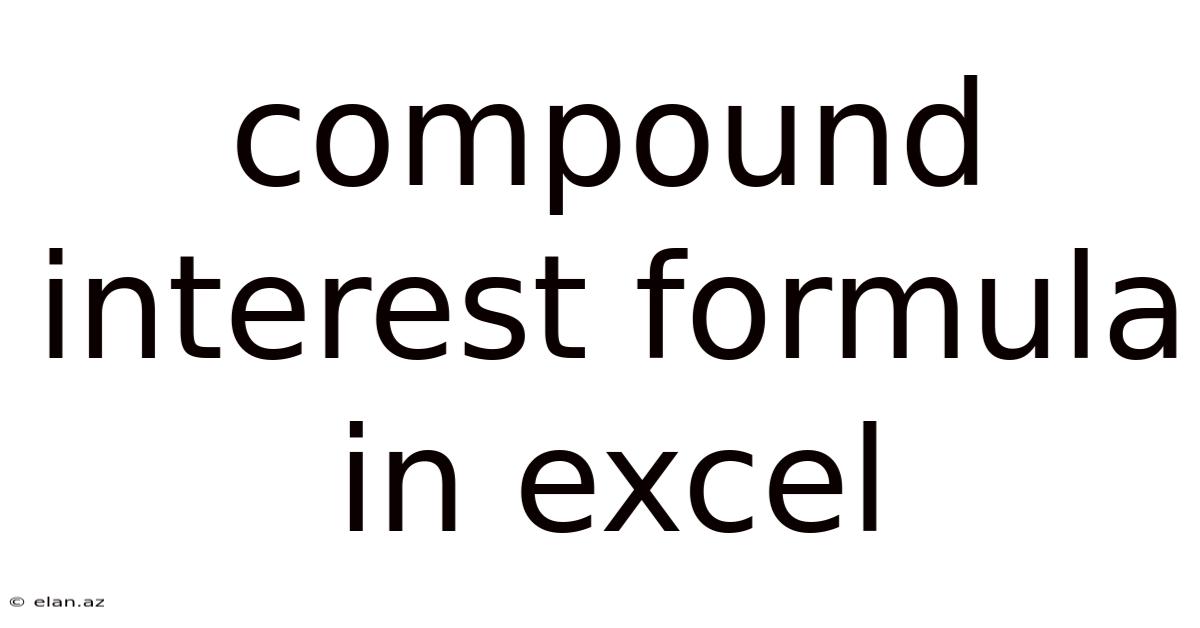
Table of Contents
Mastering the Compound Interest Formula in Excel: A Comprehensive Guide
Understanding compound interest is crucial for anyone aiming to build wealth, whether through savings, investments, or loan repayments. This comprehensive guide will delve into the compound interest formula and demonstrate how to effortlessly calculate it using Microsoft Excel, empowering you to make informed financial decisions. We'll cover everything from the basic formula to advanced applications, equipping you with the knowledge to confidently navigate the world of compound interest calculations.
Understanding Compound Interest: The Power of Earning on Earnings
Compound interest, often called the "eighth wonder of the world," is the interest earned not only on the principal amount but also on the accumulated interest from previous periods. This snowball effect is what makes compound interest such a powerful tool for wealth building over time. The longer your money is invested and the higher the interest rate, the more dramatic the compounding effect becomes.
Let's illustrate this with a simple example. Imagine investing $1,000 at an annual interest rate of 5%. After one year, you'll earn $50 in interest ($1,000 x 0.05). With simple interest, you'd only earn this $50 annually. However, with compound interest, the next year's interest is calculated on the new balance of $1,050. This means you earn slightly more interest in the second year, and this incremental increase continues year after year.
The Compound Interest Formula: Deconstructing the Equation
The core formula for calculating compound interest is:
A = P (1 + r/n)^(nt)
Where:
- A = the future value of the investment/loan, including interest
- P = the principal investment amount (the initial deposit or loan amount)
- r = the annual interest rate (decimal) – for example, 5% is represented as 0.05
- n = the number of times that interest is compounded per year (e.g., 1 for annually, 4 for quarterly, 12 for monthly, 365 for daily)
- t = the number of years the money is invested or borrowed for
This formula may seem daunting at first glance, but we'll break it down step-by-step using Excel, making it simple and accessible.
Calculating Compound Interest in Excel: Step-by-Step Guide
Excel provides a powerful and efficient platform for calculating compound interest. Here's a step-by-step guide, along with explanations to ensure you understand each component:
Step 1: Setting up your Spreadsheet
Create a new Excel worksheet. In the first column (A), list the variables:
- A1: Principal (P)
- A2: Annual Interest Rate (r)
- A3: Number of times interest is compounded per year (n)
- A4: Number of years (t)
In the second column (B), enter the corresponding values. For example:
- B1: 1000 (Principal amount)
- B2: 0.05 (5% annual interest rate)
- B3: 12 (Monthly compounding)
- B4: 5 (Investment period of 5 years)
Step 2: Applying the Compound Interest Formula in Excel
In cell B5, enter the following formula:
=B1*(1+B2/B3)^(B3*B4)
This formula directly translates the compound interest formula into Excel's syntax. Excel will automatically perform the calculation using the values you've entered in cells B1 to B4. The result in cell B5 will be the future value (A) of your investment after 5 years.
Step 3: Formatting for Clarity
Format cell B5 to display currency. This improves readability and presents the result in a user-friendly format. To do this, select cell B5, right-click, and choose "Format Cells." In the "Number" tab, select "Currency" and choose your desired currency symbol.
Step 4: Creating a Compound Interest Table (Optional but Highly Recommended)
For a more visual understanding of how your investment grows over time, you can create a table tracking the value of your investment year by year. Here's how:
- In cell D1, enter "Year."
- In cell E1, enter "Balance."
- In cell D2, enter "0."
- In cell E2, enter
=B1. This represents the initial principal. - In cell D3, enter "1."
- In cell E3, enter the formula
=E2*(1+B2/B3)^B3. This calculates the balance after the first year. - Select cells D3 and E3, then drag the small square at the bottom-right corner down to row 7 (for 5 years). Excel will automatically populate the table with the balance for each subsequent year.
This table will clearly show the effect of compounding over time, illustrating the increasing growth year on year.
Advanced Applications and Variations of the Formula in Excel
The basic compound interest formula can be adapted for various scenarios:
1. Calculating the Principal (P): If you know the future value (A), interest rate (r), compounding frequency (n), and time (t), you can solve for the principal (P) using this rearranged formula in Excel:
=B5/(1+B2/B3)^(B3*B4) (Assuming B5 contains the future value).
2. Calculating the Interest Rate (r): Determining the interest rate requires more advanced functions, specifically the RATE function in Excel. The syntax is:
=RATE(B3*B4,0,-B1,B5)
Where:
B3*B4= NPER (number of periods)0= PMT (payment; this is 0 since it's a simple interest calculation without regular payments)-B1= PV (present value; negative because it's an outflow)B5= FV (future value)
3. Calculating the Number of Periods (t): You can also use Excel’s NPER function to determine the number of years needed to reach a specific future value:
=NPER(B2/B3,0,-B1,B5)/B3
Remember to always adjust the cell references to match your spreadsheet layout.
4. Continuous Compounding: The formula above assumes discrete compounding (compounding at specific intervals). For continuous compounding, a slightly different formula is used:
A = Pe^(rt)
Where 'e' is the mathematical constant approximately equal to 2.71828. In Excel, you can use the EXP function to calculate 'e' raised to a power:
=B1*EXP(B2*B4) (assuming continuous compounding)
Frequently Asked Questions (FAQ)
Q: What is the difference between simple interest and compound interest?
A: Simple interest is calculated only on the principal amount, while compound interest is calculated on the principal plus accumulated interest. This leads to significantly faster growth with compound interest over time.
Q: How does compounding frequency affect the final amount?
A: More frequent compounding (e.g., daily vs. annually) leads to a slightly higher final amount due to earning interest on interest more frequently. The difference becomes more noticeable over longer time periods and higher interest rates.
Q: Can I use Excel for other financial calculations related to compound interest?
A: Yes, Excel's extensive functions can be used for a wide range of financial calculations including loan amortization schedules, determining future values of annuities, and calculating present values of investments.
Q: What if my interest rate changes over time?
A: The basic compound interest formula assumes a constant interest rate. For variable interest rates, you would need to perform the calculation for each period with the applicable interest rate and sum the results. Excel makes this manageable, even with complex scenarios.
Conclusion: Empowering Financial Literacy Through Excel
Mastering the compound interest formula in Excel is a significant step towards enhancing your financial literacy and making informed decisions about savings, investments, and loans. This guide has equipped you with the tools and knowledge to confidently perform these calculations, providing a powerful framework for managing your finances effectively. By understanding the principles of compound interest and leveraging Excel's capabilities, you can unlock the potential for significant long-term growth. Remember that consistent practice and exploration of different scenarios will further solidify your understanding and allow you to confidently navigate the complexities of personal finance.
Latest Posts
Latest Posts
-
Where To Buy Hcl Acid
Sep 12, 2025
-
Lcm Of 2 And 3
Sep 12, 2025
-
Is 30 An Even Number
Sep 12, 2025
-
How Long Is 25 Centimeters
Sep 12, 2025
-
Words With Ia In Them
Sep 12, 2025
Related Post
Thank you for visiting our website which covers about Compound Interest Formula In Excel . We hope the information provided has been useful to you. Feel free to contact us if you have any questions or need further assistance. See you next time and don't miss to bookmark.