Shortcut Of Filter In Excel
elan
Sep 20, 2025 · 7 min read
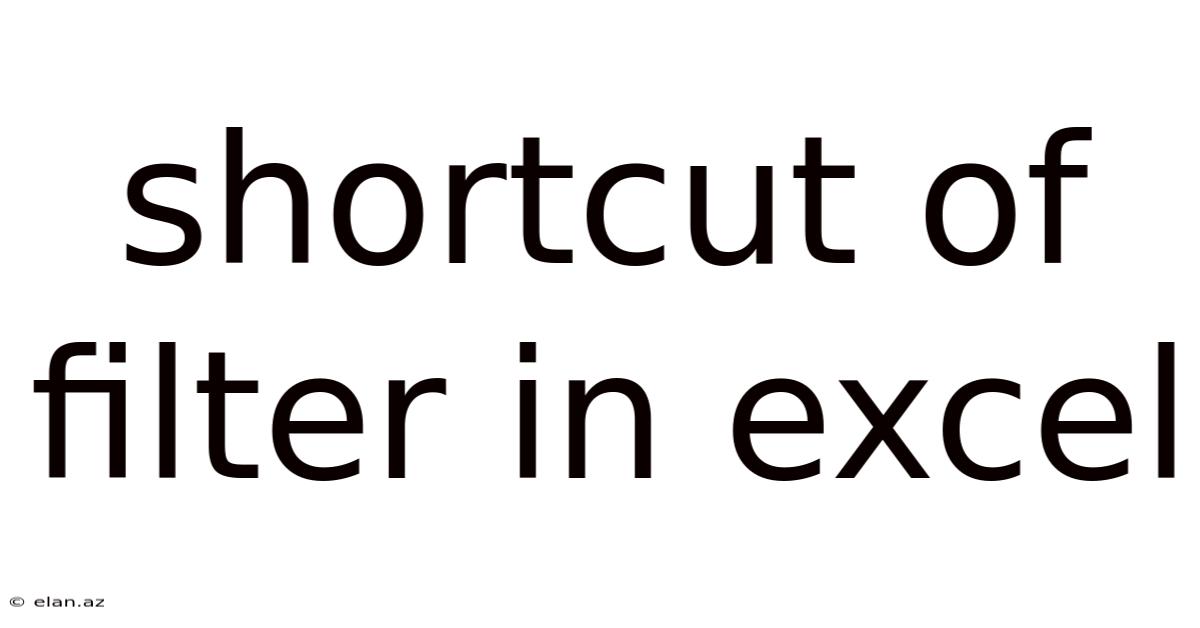
Table of Contents
Mastering Excel's Filtering Power: Shortcuts and Advanced Techniques
Filtering in Excel is a fundamental skill for anyone working with large datasets. It allows you to quickly isolate specific data points, analyze trends, and extract crucial information, saving you countless hours of manual sorting and searching. While the standard filtering interface is user-friendly, understanding Excel's filtering shortcuts can dramatically increase your efficiency and productivity. This comprehensive guide explores both the basic and advanced shortcuts, providing you with a complete mastery of Excel's filtering capabilities. We will cover everything from simple filter application to more complex scenarios, ensuring you can tackle any data analysis task with ease.
Understanding the Basics: The AutoFilter Feature
Before diving into shortcuts, let's briefly review the core functionality of Excel's AutoFilter. This built-in feature, readily accessible through the Data tab, allows you to filter data based on various criteria, including text, numbers, dates, and colors. Simply select the header cell of the column you wish to filter and then click the filter dropdown arrow. This reveals a menu of filtering options.
-
Text Filters: Allow you to filter based on text strings, containing specific words, beginning with certain letters, or ending with particular characters. You can even use wildcards (* and ?) for more flexible searches.
-
Number Filters: Offer options to filter based on numerical ranges, values greater than or less than a certain number, or values between two specified numbers.
-
Date Filters: Enable filtering based on date ranges, specific dates, or relative dates (e.g., "Today," "Yesterday," "This Month").
-
Custom Filters: Provide the most granular control, allowing you to combine multiple criteria using AND/OR logic. This is crucial for complex filtering scenarios.
-
Color Filters: Allow filtering based on cell fill color or font color, useful for visually identifying and isolating data.
Essential Filtering Shortcuts: Speeding Up Your Workflow
While the graphical interface is intuitive, keyboard shortcuts are significantly faster for experienced users. Here are some of the most valuable shortcuts:
-
Ctrl + Shift + L: This single shortcut toggles the AutoFilter on and off for the selected data range. This is probably the most frequently used shortcut and a significant time-saver.
-
Arrow Keys within the Filter Dropdown: Once you've opened a filter dropdown menu (by clicking the filter arrow), you can navigate the list of options using the up and down arrow keys. Pressing Enter selects the highlighted option. This avoids the need for mouse clicks.
-
Ctrl + Shift + Down Arrow: If you want to select the entire column for filtering (useful if the filter isn't automatically applied to the whole column), this shortcut quickly selects all cells from the active cell down to the last used cell in that column.
-
Ctrl + Shift + Right Arrow: Similarly, this shortcut selects all cells from the active cell to the rightmost used cell in the row. These shortcuts are essential for setting up the correct filtering range before activating AutoFilter.
-
Tab Key within Filter Options: Once you've chosen a filter type (e.g., "Number Filters," "Text Filters"), the tab key allows you to move between different input fields within the filter dialog box, without needing to use your mouse.
Advanced Filtering Techniques and Shortcuts
Beyond basic filtering, Excel offers advanced techniques that significantly enhance data analysis. Combining these techniques with the shortcuts will make your workflow exceptionally efficient.
1. Multiple Criteria Filtering (AND/OR Logic):
Often you need to filter based on multiple criteria. The standard filter allows you to specify multiple criteria using "AND" or "OR" logic. For example, you might want to filter for all sales records where the region is "North" AND the sales amount is greater than $10,000. This is done within the filter dropdown menu's "Number Filters" or "Text Filters" options, depending on the data type.
2. Using Wildcards in Text Filters:
Wildcards provide immense flexibility when filtering text data.
-
Asterisk (*) : Represents any sequence of characters (including zero characters). For example, filtering for "sales" will find cells containing "sales," "upsales," "retail sales," etc.
-
Question Mark (?) : Represents a single character. For example, filtering for "s?les" will find "sales," "soles," "sples," etc.
These wildcards are particularly powerful when combined with the keyboard navigation within the filter dropdown.
3. Advanced Filter (Using Criteria Range):
For very complex filtering scenarios, Excel's advanced filter offers greater control. This involves specifying filtering criteria in a separate range of cells. This method allows you to combine multiple AND/OR conditions easily and even use formulas in your criteria.
- Selecting Data and Criteria Range: First, select the data you want to filter. Then, in a separate area, create a criteria range where each row represents a filtering condition. Column headers in the criteria range should match the columns in your data.
- Applying Advanced Filter: Go to the Data tab and click "Advanced." Specify the list range (your data) and the criteria range. You can choose to filter the data in place or copy the filtered results to a new location.
4. Sorting and Filtering Combined:
Sorting can be used in conjunction with filtering to further refine your results. For example, you could first filter data based on a specific criterion and then sort the filtered results by another column (e.g., sort the filtered sales data by sales amount from highest to lowest).
5. Using VBA for Automated Filtering:
For repetitive filtering tasks, Visual Basic for Applications (VBA) provides a powerful solution. VBA allows you to create macros that automate the entire filtering process, further enhancing efficiency and saving considerable time. This is especially useful when dealing with multiple data sets or when you need to apply the same filter regularly.
Troubleshooting Common Filtering Issues
While Excel's filtering capabilities are robust, certain challenges might arise:
-
Unexpected Filter Results: Double-check your filtering criteria to ensure accuracy. Pay close attention to case sensitivity (text filters are typically not case-sensitive unless you specify otherwise) and the use of wildcards.
-
Filter Not Working: Ensure that your data range is properly selected before applying the filter. Accidental selection of merged cells or inconsistent data formatting can also interfere with filtering.
-
Performance Issues with Large Datasets: Filtering extremely large datasets can sometimes lead to performance slowdowns. In such cases, consider creating a copy of your data and then filtering the copy to avoid affecting the original file. Also, using advanced filter techniques and VBA can enhance performance in some scenarios.
Frequently Asked Questions (FAQ)
Q: Can I filter based on cell formatting (e.g., bold, italics)?
A: No, the standard AutoFilter does not directly filter based on cell formatting. However, you can use conditional formatting to assign a specific color to cells based on formatting and then filter by color.
Q: How do I clear all filters from a dataset?
A: Simply click the filter dropdown arrow in the header cell and select "Clear Filter from [Column Name]". To clear all filters at once, you can click the "Clear" button on the Data tab.
Q: Can I save my filter settings?
A: Not directly, but you can save the entire workbook with the filters applied. This saves the state of the filter for the next time you open the file. Alternatively, you can create a VBA macro to automate the application of your preferred filter settings.
Conclusion: Unleashing the Full Potential of Excel Filtering
Mastering Excel's filtering shortcuts and advanced techniques is critical for effective data analysis. By combining the speed of keyboard shortcuts with the power of advanced filter options, you significantly improve your efficiency and unlock the true potential of your data. Whether you're a beginner or an experienced Excel user, this guide equips you with the knowledge to handle any filtering challenge with confidence. Remember to practice regularly and explore the various filtering options to fully appreciate the efficiency and versatility of this essential Excel feature. The more comfortable you become with these techniques, the more quickly and effectively you will be able to extract insights from your data and make better informed decisions.
Latest Posts
Latest Posts
-
Lcm Of 21 And 45
Sep 20, 2025
-
How Big Is 14 Inches
Sep 20, 2025
-
A Level Biology Dna Replication
Sep 20, 2025
-
15 22 As A Percentage
Sep 20, 2025
-
Natural Heritage Sites In India
Sep 20, 2025
Related Post
Thank you for visiting our website which covers about Shortcut Of Filter In Excel . We hope the information provided has been useful to you. Feel free to contact us if you have any questions or need further assistance. See you next time and don't miss to bookmark.